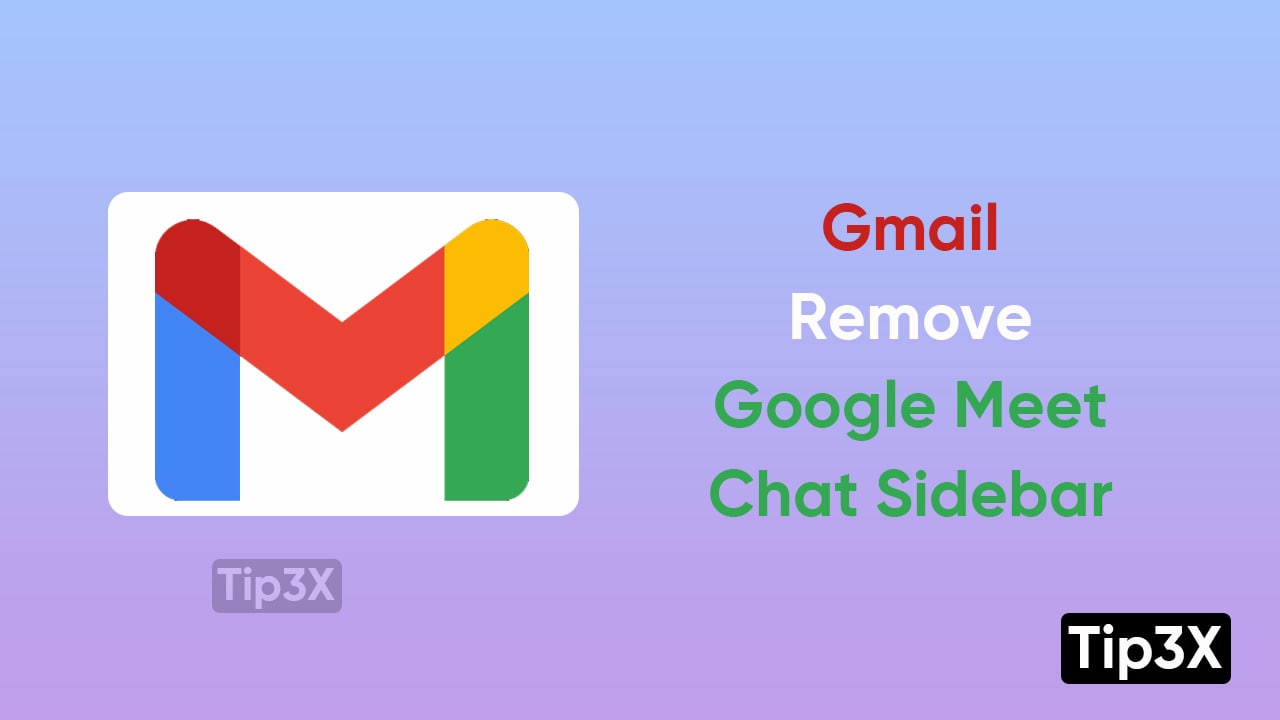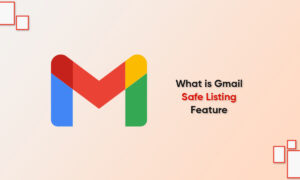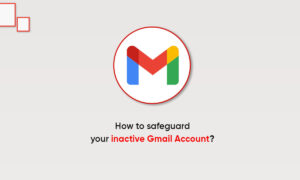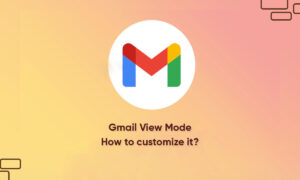Google launched a new look for Gmail which is highly inspired by the new Material You look. This new look features a sidebar that perhaps takes slightly more space. But the best part is that you can hide the Google Meet and Chat Sidebar.
The new look adds a sidebar for shortcuts to Google’s further services that are ultimately related to Gmail. The shortcuts hold Gmail, Google Meet, and Google Chat. If the users will not use this, the sidebar may take up larger horizontal space.
JOIN TIP3X ON TELEGRAM
On the other hand, these features may be useful for the users. But then, users may not want to see them in Gmail all the time. You just need to follow these basic steps, to enable this option in your Gmail.
How to hide Google Meet and Chat Sidebar in Gmail
- Go to the Gmail
- Click on the Settings option at the top right
- Tap Chat and Meet option in the menu
- Press on Customize
- Disable Google chat and Google Meet
- Press Done