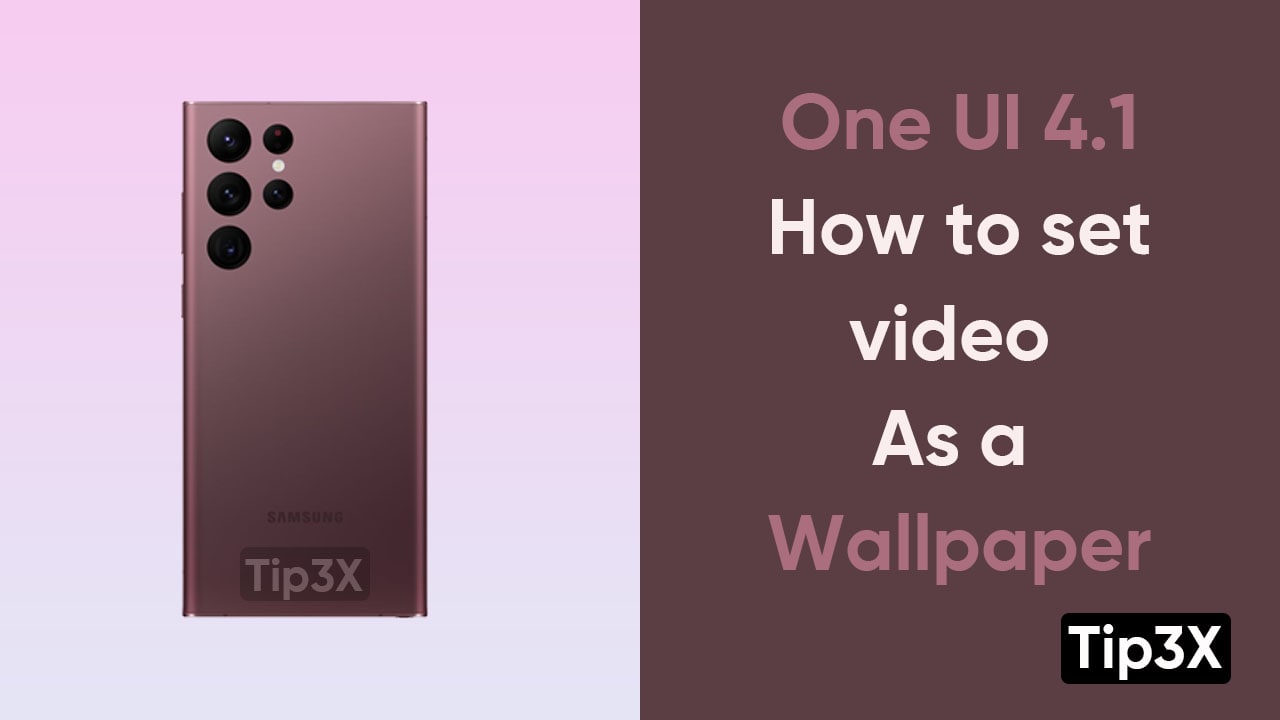Wallpaper is one of the major ways to keep your Samsung smartphone all new and amazing. Samsung One UI 4.1 provides you an option to keep the video as a lock screen as well as a home screen wallpaper.
This feature will help you to get rid of any third-party app to put a video on your lock screen. Follow these basic steps to enable this option in your Samsung smartphone.
JOIN TIP3X ON TELEGRAM
Here’s how to do it:
- Head towards the Samsung Gallery app
- Select your desirable video
- Now, click on three dots and choose set as wallpaper, then lock screen
- If your video is so long, tap on the scissors option to trim it down to 15 second
- Hit Done
- When Done, click on the lock screen
You can also set a video as your Home screen Wallpaper, but it’s more complicated. First, you need to download Samsung Good Lock, as it doesn’t come as a pre-installed apps.
You just need to follow the below-mentioned steps.
Steps:
- Go to the Good Lock and tap on the Wonderland option under Family.
- Now, tap on New and select image
- Click on the App to layer at the bottom right of your screen and choose video
- Hit Done and check the preview
- Click on Set as wallpaper to apply