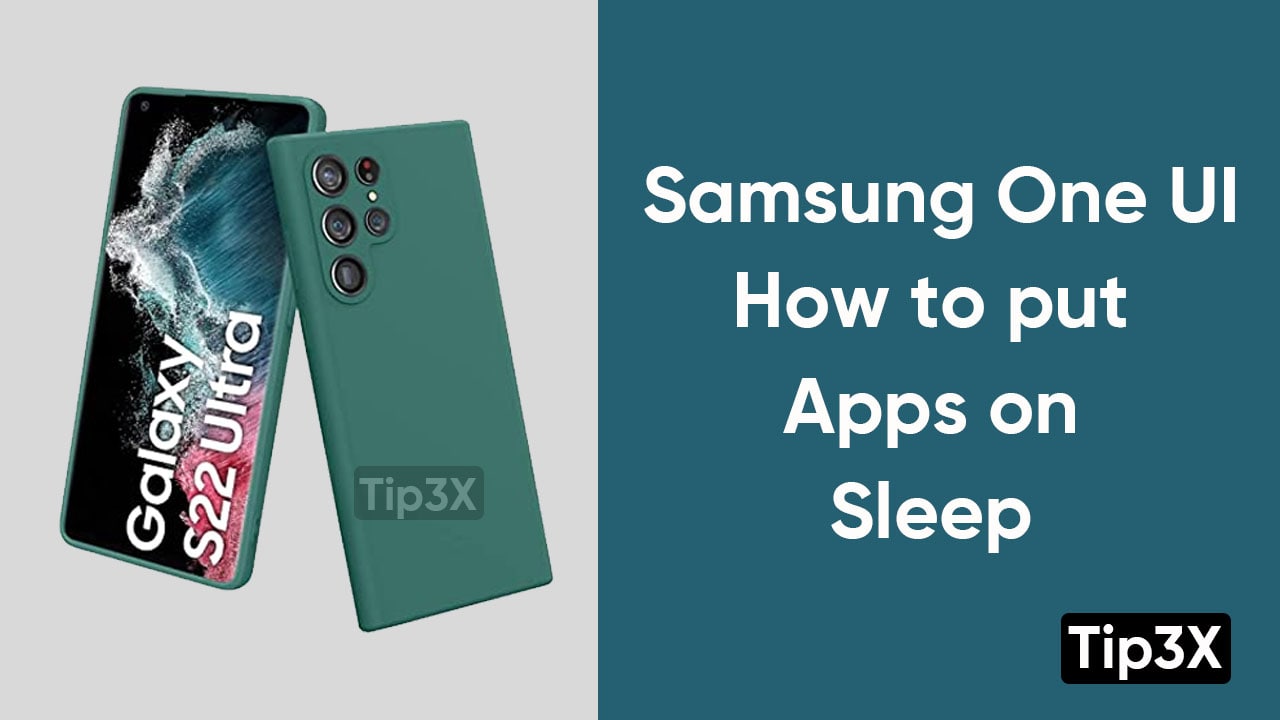If your smartphone is working slowly and not responding well, it may react like this because apps working in the background. You can fix this issue, by trying to put an app to sleep, or your Samsung smartphone can have enough memory and resources to use.
You can block all the apps from running in the background by following the below-mentioned steps.
Steps:
- Tap on the settings app
- Scroll down and click on the Device care
- Select battery option
- Choose app power management
- Click on put unused apps to sleep, this option will automatically put those apps which you haven’t used for a while
JOIN TIP3X ON TELEGRAM
Most of the time it happens when apps that are put to sleep can’t receive notifications and updates. This results to missing an important messages. For example, if you have put your email app to sleep, you may miss an important mail.
You can also exempt an app from your sleeping apps list.
Here’s how to do it:
- Go to the settings menu
- Click on Device care
- Tap on the Battery
- Select App power management
- Choose the apps that won’t be put to sleep
- Click on Add apps
- Now, select the app as per your requirement