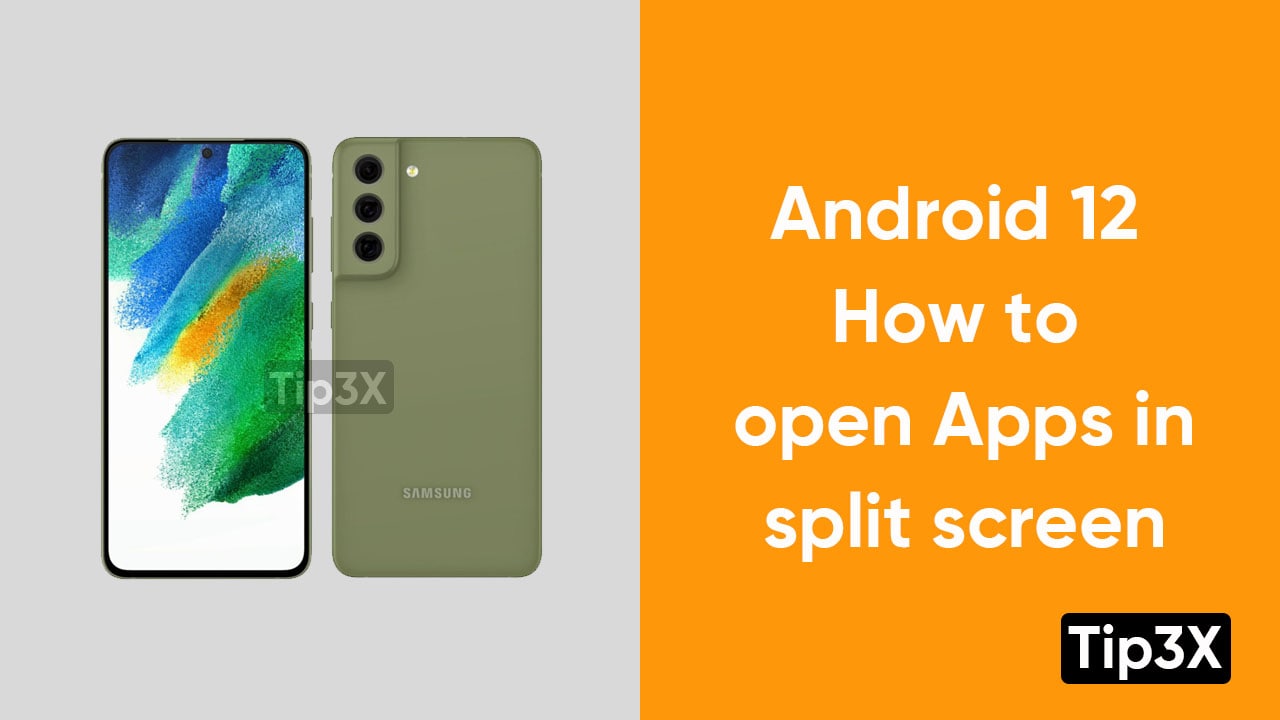Many times you want to use two or more apps simultaneously, on your device. But you jump back or forward the apps. But, Samsung provides various options like split-screen, to work with two applications at the same time on your mobile phones.
Samsung has an inbuilt screen mode that enables you to view two apps concurrently on your smartphone’s display. For example, you can search for a product in a shopping app, and on the other hand, you can search for anything on Google. But, before you use applications in split-mode, be aware of that all apps can’t be run in split-screen mode.
To view two apps in a Samsung split-screen format:
- Swipe up and then hold from the home screen to display recent apps
- Tap the apps you want, then press and hold that icon at the top of the window
- Open in a split-screen view, in the pop-up window
- Tap the three horizontal dots icon in the middle of both windows to create a bunch of applications, where they will display in split-screen by default every time through a shortcut
Join Tip3X on Telegram
To view more applications in a floating window:
- Swipe up and hold from the home screen to display recent apps
- Select the application you want to run, press, and keep the particular icon at the top of the window
- In the pop-up window, tap Open in the split-screen view
You can also press and hold in the app window in [Step 2], then skip Step 3. Also, you can move the window as you want and reshape it to boot.