Samsung’s Object eraser is happened to be the most useful feature in the Galaxy series. It allows its users to remove unwanted people, objects, light reflections, etc. from a captured image. This feature was introduced in the Galaxy S21 series smartphones last year. And now it has made its way to Samsung’s newly launched Galaxy S22 series smartphones.
In this article, we will tell you how you can enable the Object eraser feature on your Samsung Galaxy S22 series smartphone.
Join tip3x on Telegram
But before that let us talk about its uses, so basically the Object eraser is a feature that is entirely based on Artificial intelligence (AI) that helps you to remove the people or Objects or things from a captured image available in your Gallery.
We all have a photo or image in our phones Gallery that we have captured and think that it will be almost perfect if it wasn’t for that unwanted thing or object or person standing in the background. Usually, you can only remove this kind of background object with the help of a strong photo editing tool such as Adobe Photoshop or any other photo editing tool available on your PC. But now with the help of the Object eraser feature, you can do that on your Samsungs Galaxy S22 series smartphone.
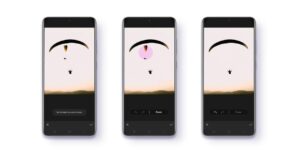
How to enable Object Eraser:
Step 1: On your Samsung Galaxy S22, go to the Apps drawer and open the Gallery app.
Step 2: Then select an image with an object you want to remove.
Step 3: Then in the image tap on the pencil icon to open the image editor.
Step 4: Then tap the three dots icon in the upper right corner of the Gallery app, then tap Labs.
Step 5: Then in the labs tap the switch next to Object Eraser to enable it.
















