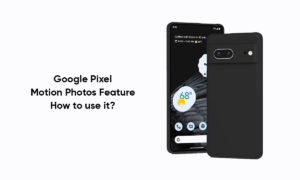Samsung is well known for its camera technologies and features in its smartphones all around the globe. And every year, the company brings new advancements to its camera technologies with the Galaxy S series. This year it has done the same with its Galaxy S22 series as we expected from Samsung.
Join Tip3x on Telegram
Samsung has recently launched its new Galaxy S22 series smartphone equipped with Android 12 based One UI 4.1. This new smartphone has come loaded with Samsung’s latest Camera technology and lots of amazing modes and features such as Photo mode, video mode, Director’s view mode, etc. The Single take mode is one of them.
In this article, we will tell you how you can use Single take mode in the camera app on your Samsung Galaxy S22 series smartphone.
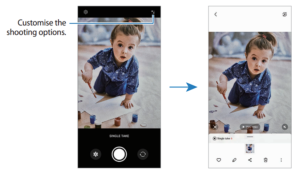
What is Single take mode?
Single take is a feature that lets your device take multiple pictures and videos in just a single shot. With your Galaxy device, you can get up to 14 different kinds of photos and videos using Single Take.
How to use Single take:
Step 1: Launch the Camera app.
Step 2: Then tap More options.
Step 3: In the More options, select Single take.
Step 4: Then tap the Capture button to capture the scene you want.
Step 5: When you are finished, tap the preview thumbnail.