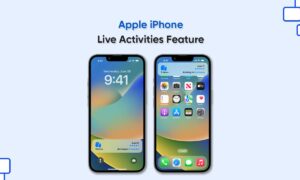The News app allows you to subscribe to Apple News+ or Apple One Premier so that you can access its premium content. Apple News+ allows its subscribers to access hundreds of magazines, newspapers, and premium publications in the News app on iPhone.
Apple News+ subscription allows you to browse stories and issues from the Today feed and channel feeds. Stories can also be found in topic feeds and search results but not the issues. In this article, we will tell you how you can browse Apple News+ issues and stories in the news app on your iPhone.
For more tips and tricks join us on Telegram
What is the News app?
Apple News is a news aggregator app developed by Apple Inc. It aggregates multiple news sources, blogs, stories, publications, magazines, and newspapers into one feed in your iPhone.

How to browse Apple News+ issues and stories:
- View all available publications: Near the top of the screen swipe, the options left, then tap Catalog.
- View a specific content category: Swipe left on the options near the top of the screen, tap Catalog, tap Featured, then tap a category such as Business, Entertainment, or Sports.
- View new and recent issues: Tap My Magazines. By default, new issues appear near the top of the screen. The issue you’ve most recently read appears first. If you’ve recently downloaded an issue, it appears next. To choose a different sorting option, tap the More button, then tap Sort by Name or Sort by Date.
To open a story or issue, do any of the following:
- Tap an issue cover in News+ or the Today feed.
- Tap Search, enter the name of the Apple News+ channel in the search field, tap the channel, then tap the issue.
- Follow a link to a story or issue that someone shared with you.