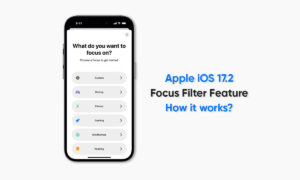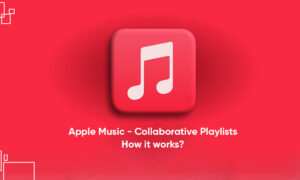If you have subscribed to Apple Music or Apple One Premier, then you can share Apple Music with up to five other members of your family by using Famly sharing. In this article, we will tell you how you can share Apple Music with your family on your iPhone.
You can use Family Sharing to share Apple Music with up to five other members of your family. Your family group doesn’t need to do anything because Apple Music will be available to them the first time they open the Music app after your subscription begins.
What is Apple Music?
Apple Music is an ad-free streaming music service that lets you listen to millions of songs and your music library. But if you are a subscriber, then you can listen any time no matter online or off. You can create your playlists, stream and download lossless and Dolby Atmos audio files. It will also give you personalized recommendations for songs. It lets you see music your friends are listening to, lets you to watch exclusive video content, and more.
For more tips and tricks join us on Telegram
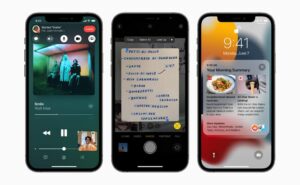
What is the Music App?
Apple Music is a music and video streaming service developed by Apple Inc. It allows its users to select music to stream to their device on-demand, or they can listen to existing playlists. Users can also listen to the Internet radio stations Apple Music 1, Apple Music Hits, and Apple Music Country on their iOS devices.
How to share Apple Music:
Step 1: Go to Settings, tap [your name], then tap Family Sharing.
Step 2: Tap a subscription, then follow the onscreen instructions.
Note: If you join a family group that subscribes to Apple Music or Apple One Premier, and you already subscribe, your subscription isn’t renewed on your next billing date. Instead, you use the group’s subscription. If you join a family group that doesn’t subscribe, the group uses your subscription.