The Messages app allows you to send text messages as SMS and MMS messages through your cellular service to your contacts. But iMessage allows you to send your message over Wi-Fi or cellular service to people who use iPhone, iPad, iPod touch, or a Mac. It also allows you to share photos, videos, and other info to help you in your daily activity. In this article, we will tell you how you can sign in to iMessage on Mac and other Apple devices
If you sign in to iMessage with the same Apple ID on all your devices, then all the messages that you send and receive on your iPhone also appear on your other Apple devices. Send a message from whichever device is closest to you, or use Handoff to start a conversation on one device and continue it on another.
For more tips and tricks join us on Telegram
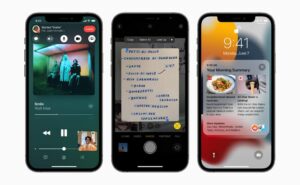
What is iMessage?
iMessage is an instant messaging service developed by Apple Inc. to send text messages over Wi-Fi or cellular service to people who use iPhone, iPad, iPod touch, or a Mac. You can send photos, videos, and other info to your contacts. It also allows you to see message updates such as typing, seen, and can also send read receipts to the receiver to let them know when you’ve read their messages.
How to sign up to iMessage on Mac or other iOS devices:
Step 1: On your iPhone, iPad, or iPod touch, do the following:
-
- go to Settings.
- Click on Messages
- Then turn on iMessage.
Step 2: On your Mac, open Messages, then do one of the following:
-
- If you’re signing in for the first time, enter your Apple ID and password, then click Sign In.
- If you signed in before and want to use a different Apple ID, choose Messages > Preferences, click iMessage, then click Sign Out.

















