Apple’s Measure app helps its users to take measurements of a nearby object or measure the distance between two different points on their iPhone. After taking the measurement it allows its users to save a list of all the measurements they have taken in a single session, complete with screenshots, so they can easily share and access them whenever they need them. In this article, we will tell you how you can view and save measurements on your iPhone.
This feature is only available on iPhone 12 Pro, iPhone 12 Pro Max, iPhone 13 Pro, and iPhone 13 Pro Max.
For more tips and tricks join us on Telegram
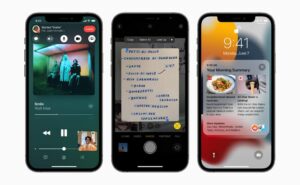
What is the Measure app?
The Measure app is a digital measuring tool that is developed by Apple inc. It uses augmented reality (AR) technology to turn your device into a tape measure. You can gauge the size of objects, automatically detect the dimensions of rectangular objects, and save a photo of the measurement. You can measure objects more easily with visible guides, measure a person’s height, and also see a history of your measurements.
How to view and save measurement on your iPhone:
Step 1: Open the Measure app.
Step 2: Tap the History button to see a list of your recent measurements.
- Swipe up from the top of the list to see more measurements.
Step 3: To save the measurements, tap Copy, open another app (for example, Notes), tap in a document, then tap Paste.

















