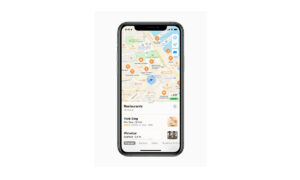The Maps app in your iPhone allows you to view a city and landmark from above. You can take a flyover tour over many of the world’s major landmarks and cities in Maps. Flyover landmarks are identified by the Flyover button on their place cards. If you want to learn how to take a Flyover tour. Then in this article, we will tell you how you can take a flyover tour in Maps on your iPhone.
For more tips and tricks join us on Telegram
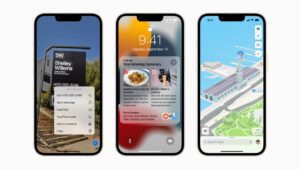
What is the Apple Maps app?
Apple Maps is a web mapping service developed by Apple Inc. The default map system of iOS provides directions and estimated times of arrival for driving, walking, cycling, and public transportation navigation in your iPhone. You can view, share, and zoom in or out to see the details that you need.
How to view landmarks and cities from above:
Step 1: On Maps, use the button at the top right to select any map except Transit.
Step 2: Tap the name of a city or the name of a landmark.
Step 3: Tap Flyover on the place card.
Step 4: Do any of the following:
-
-
- Change viewing direction: Point or tilt the iPhone in the direction you want to view.
- Move around: Drag a finger in any direction. To rotate perspective, touch and hold the screen with one finger, then continue holding it in place while you drag another finger around it.
- Watch an aerial 3D tour: Tap Start Tour or Start City Tour in the card at the bottom of the screen. (If you don’t see the card, tap anywhere on the screen.)
-
Step 5: To return to the map, tap the Close button (tap anywhere on the screen if you don’t see the Close button).