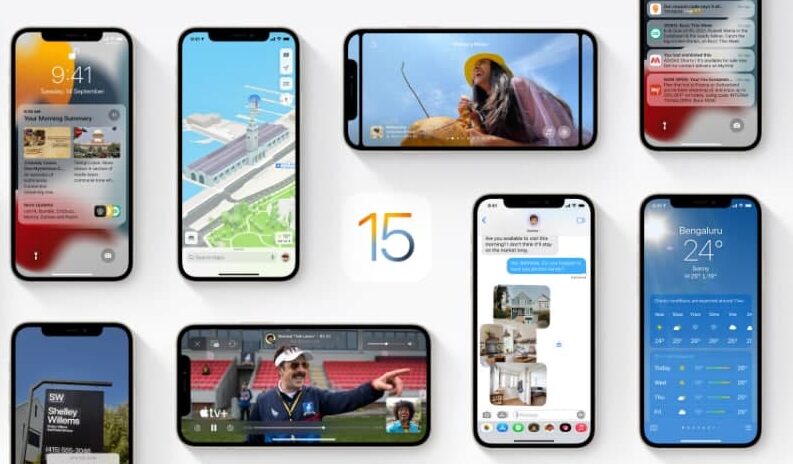Apple’s Measure app allows you to measure nearby objects with the help of your iPhone’s camera. You can use your iPhone to manually measure an object from starting to end. If you want to learn how to use the Measure app. Then in this article, we will tell you how you can measure an object in the Measure app on your iPhone.
For more tips and tricks join us on Telegram

What is the Measure app?
The Measure app is a digital measuring tool that is developed by Apple inc. It uses augmented reality (AR) technology to turn your device into a tape measure. You can gauge the size of objects, automatically detect the dimensions of rectangular objects, and save a photo of the measurement. You can measure objects more easily with visible guides, measure a person’s height, and also see a history of your measurements.
How to measure an object in the Measure app:
Step 1: Open the Measure app.
- Then follow any on-screen instructions that ask you to move your device around. This gives your device a frame of reference for the object you’re measuring and the surface it’s on. Keep moving your device until a circle with a dot in the center appears.
Step 2: Move your device so that the dot is over the starting point of your measurement, then tap the Add button.
Step 3: Slowly move your device until the dot is over the ending point of your measurement, then tap the Add button again.
- After you take a measurement, you can adjust its starting and ending points. Touch and hold one of the points, then drag it where you want it to go. The measurement changes as you move the point.