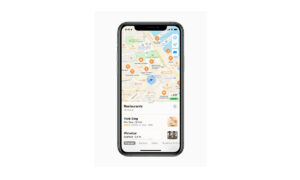Apple Maps allows you to view weather conditions in different areas and regions to help you to avoid bad weather conditions. It also shows the air purity index in the area and region. If you want to learn how to view weather conditions. Then in this article, we will tell you how you can view weather conditions in Maps on your iPhone.
For more tips and tricks join us on Telegram

What is the Apple Maps app?
Apple Maps is a web mapping service developed by Apple Inc. The default map system of iOS provides directions and estimated times of arrival for driving, walking, cycling, and public transportation navigation in your iPhone. You can view, share, and zoom in or out to see the details that you need.
How to view weather info in Maps:
Step1: Open Maps.
Step2: Zoom in on a map until the weather icon appears in the lower-right corner, the icon shows the current conditions for that area.
- In some regions, the air quality index also appears in the lower-right corner.
Step3: To get the hourly forecast, touch and hold the weather icon. Tap the hourly forecast to get a multiday forecast in the Weather app.
Step4: If you don’t want to get the weather information or the air quality index in Maps, go to Settings, tap on Maps, then turn off Weather Conditions or Air Quality Index.