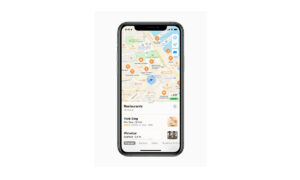Going to a new city or place is always full of challenges and one of them is to find your way to your destination. In this situation, you can use Apple Maps enhanced features to find your way. Apple’s Maps app allows you to view, share, and zoom in or out to see the details that you need. On supported models and in selected cities, Maps provides enhanced detail for elevation, roads, trees, buildings, landmarks, and more. In this article, we will tell you how you can allow Maps to use your precise location on your iPhone.
For more tips and tricks join us on Telegram

What is the Apple Maps app?
Apple Maps is a web mapping service developed by Apple Inc. The default map system of iOS provides directions and estimated times of arrival for driving, walking, cycling, and public transportation navigation in your iPhone. You can view, share, and zoom in or out to see the details that you need.
How to allow maps to use your precise location:
To find your location on Apple Maps then make sure that your iPhone is connected to the internet and the precise location finder is on.
To find your location do the following:
- If Maps displays a message that Location Services is off: Tap the message, tap Turn On in Settings, then turn on Location Services.
- If Maps displays a message that Precise Location is off: Tap the message, tap Turn On in Settings, tap Location, then turn on Precise Location.