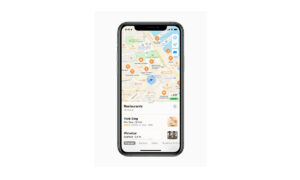Apple Maps helps you to find your destination in new places in the best possible way. It helps you to explore different places and cities by allowing you to move, zoom, and rotate a map or a 3D globe on Apple Maps. In this article, we will tell you how you can use a map or 3D globe on Apple Maps on your iPhone.
For more tips and tricks join us on Telegram

What is the Apple Maps app?
Apple Maps is a web mapping service developed by Apple Inc. The default map system of iOS provides directions and estimated times of arrival for driving, walking, cycling, and public transportation navigation in your iPhone. You can view, share, and zoom in or out to see the details that you need.
How to move, zoom, and rotate a map or a 3D globe:
- Move around in a map: Drag the map with your fingers to move it around.
- Zoom in or out: Double-tap (leaving your finger on the screen after the second tap), then drag up to zoom in or drag down to zoom out. Or, pinch open or closed on the map.
- On a 2D map, a scale appears in the upper left while you zoom. To change the unit of distance, go to Settings > Maps, then select In Miles or Kilometers.
3. Rotate the map: Touch and hold the map with two fingers, then rotate your fingers.
-
- To show north at the top of the screen after you rotate the map, tap the Compass button.
4. View the earth with an interactive 3D globe: Zoom out until the map changes to a globe. Drag the globe to rotate it, or zoom in or out to explore details for mountain ranges, deserts, oceans, and more