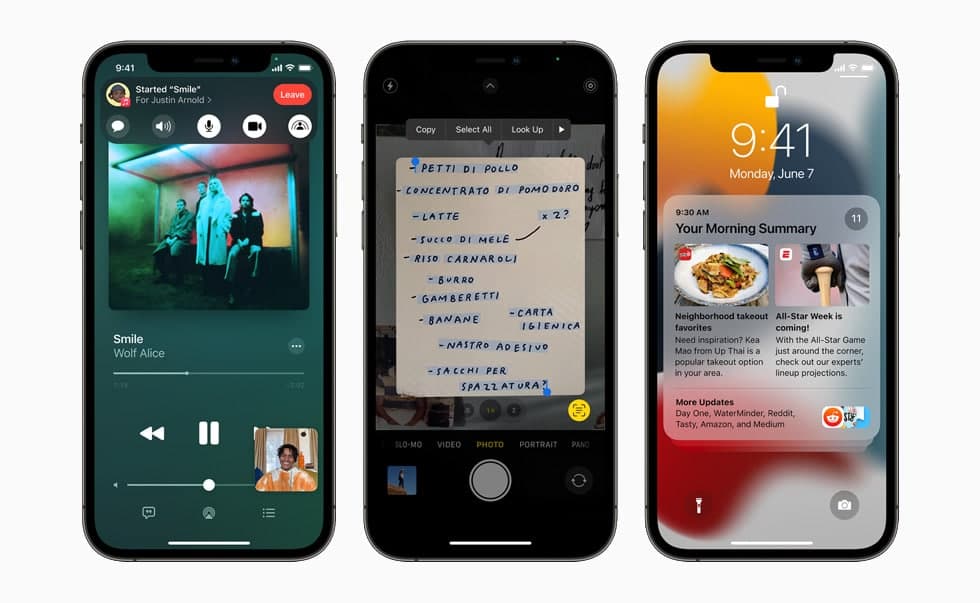Apple’s Magnifier feature allows you to explore your surroundings by using your iPhones camera. It lets you zoom into texts, signs, and other things. When You have a Magnifier open, you can do things like apply color filters or save a magnified object as an image. You can use the flashlight on your device to add more light to an object you’re trying to magnify. You can also turn on Auto-Brightness to adjust the brightness of the Magnifier based on ambient light settings. In this article, we will tell you how you can adjust an image on the Magnifier app on your iPhone.
For more tips and tricks join us on Telegram
What is Magnifier?
Magnifier is a feature that allows you to turn your iPhone into a magnifying glass so you can zoom in on objects near you. you can take photos, find people, search for things, and more.
How to adjust an image on Magnifier:
Step1: Open the Magnifier.
Step2: Do any of the following:
- Adjust the zoom level: Drag the zoom control slider left or right.
- Show more controls: Swipe the controls up.
- Adjust the brightness: Tap the Brightness button.
- Adjust the contrast: Tap the Contrast button.
- Apply color filters: Tap the Filters button.
- Add more light: Tap the Flashlight button to turn on the flashlight.
- Switch to the front or back camera: Tap the Switch Camera button, then tap Front or Back.