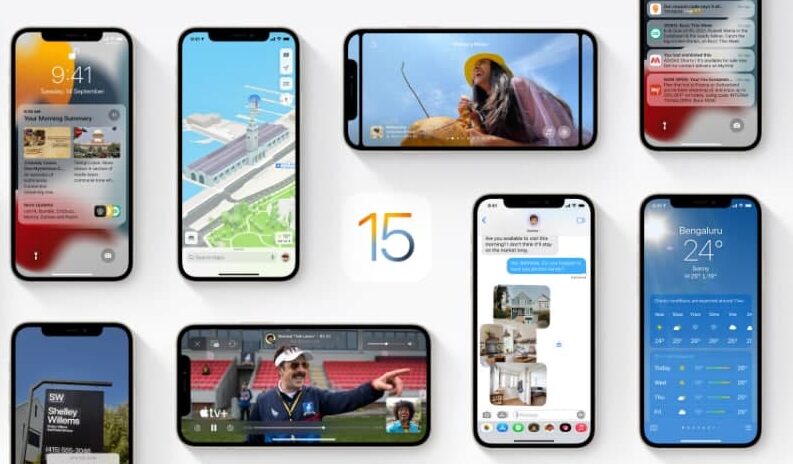The Home app is very secure for controlling or monitoring your home. But you can make it even more secure by adding a digital home key to lock or unlock your home. In this article, we will tell you how you can add a home key in Home on your iPhone.
For more tips and tricks join us on Telegram
What is the Home app?
The Home app helps you to securely control and automate HomeKit-enabled accessories, such as lights, smart TVs, and thermostats.
When you set up supported security cameras, you can capture video, and receive a notification when a camera recognizes someone at your door or when a package is left at the door. You can also open a compatible lock with a home key, group multiple speakers to play the same audio, and send and receive Intercom messages on supported devices. With Home, you can control any Works with Apple HomeKit accessory using iPhone.
How to share faces with your Household:
Step1: Add a supported lock to the Home app.
Step2: Choose an unlocking option.
-
- Express Mode: Unlock the door just by holding your iPhone or Apple Watch near the lock.
- Require Face ID or Passcode: Hold your device near the lock, then use Face ID or Touch ID to unlock it.
Step3: Choose automation such as Lock After Door Closes and Lock When Leaving Home.
- If the lock you add supports HomeKit, all residents of your household receive the home key automatically.