We all know useful is the face recognition feature is in the Home app. It identifies people by the faces that appear in our photo library from the camera or doorbell. But what if you don’t have a photo of a visitor. In this condition Face Recognition help identify people that aren’t in your photo library by using a picture captured by your camera or doorbell. If you don’t know how to enable face recognition for unknown visitors then this article is for you. In this article, we will tell you how to enable face recognition for recent visitors in Home on iPhone.
For more tips and tricks join us on Telegram
What is face recognition?
Face Recognition is a feature that identifies people by the faces that appear in your photo library or pictures of recent visitors captured by your camera or doorbell. With a compatible camera or doorbell, you can use the Home app to receive notifications when people you’ve tagged in the Photos app come to your door.
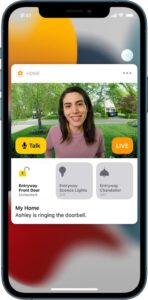
What is the Home app?
The Home app helps you to securely control and automate HomeKit-enabled accessories, such as lights, smart TVs, and thermostats.
When you set up supported security cameras, you can capture video, and receive a notification when a camera recognizes someone at your door or when a package is left at the door. You can also open a compatible lock with a home key, group multiple speakers to play the same audio, and send and receive Intercom messages on supported devices. With Home, you can control any Works with Apple HomeKit accessory using iPhone.
How to enable face recognition for recent visitors:
Step1: With Face Recognition turned on, open the Home app, then tap Home.
Step2: Tap the camera or doorbell, then tap the Settings button.
Step3: Tap Face Recognition, tap an unidentified person listed below Recent, then tap Add Name.
Step4: Add the person’s name or their relationship to you—Mom or Mail Carrier, for example.
Step5: Choose whether to be notified when they’re seen by your camera or doorbell.

















