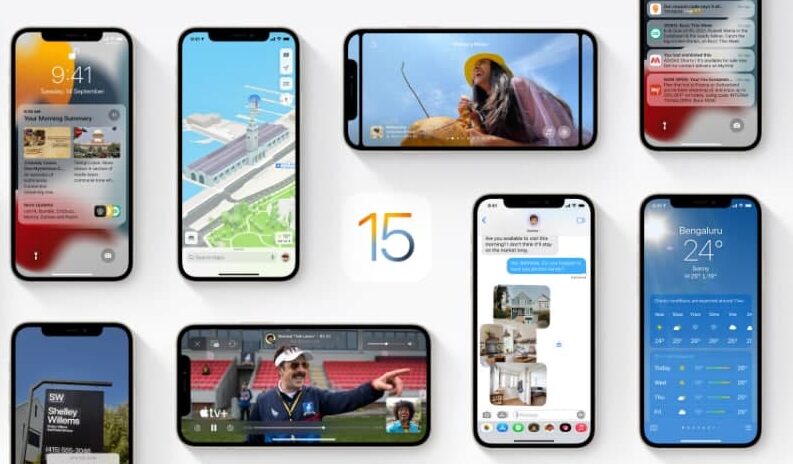The Home app is very convenient for controlling and maintaining your house. You can control all kinds of Homekit accessories including your HomePod, You can send or receive intercom messages and add or edit HomePod alarms. In this article, we will tell you how to edit or add HomePod alarms with Home on iPhone.
For more tips and tricks join us on Telegram
What is the Home app?
The Home app helps you to securely control and automate HomeKit-enabled accessories, such as lights, smart TVs, and thermostats.
When you set up supported security cameras, you can capture video, and receive a notification when a camera recognizes someone at your door or when a package is left at the door. You can also open a compatible lock with a home key, group multiple speakers to play the same audio, and send and receive Intercom messages on supported devices. With Home, you can control any Works with Apple HomeKit accessory using iPhone.
How to add or edit HomePod alarms:
Step1: Open the Home app.
Step2: Touch and hold the HomePod button.
Step3: then do any of the following:
-
- Add an alarm: Tap New Alarm, create the alarm, then tap Done.
- Edit an alarm: Tap the alarm, change the time, then tap Done.
- Turn alarms on or off: Tap the switch next to an alarm.
- Delete an alarm: Tap the alarm, then tap Delete Alarm.