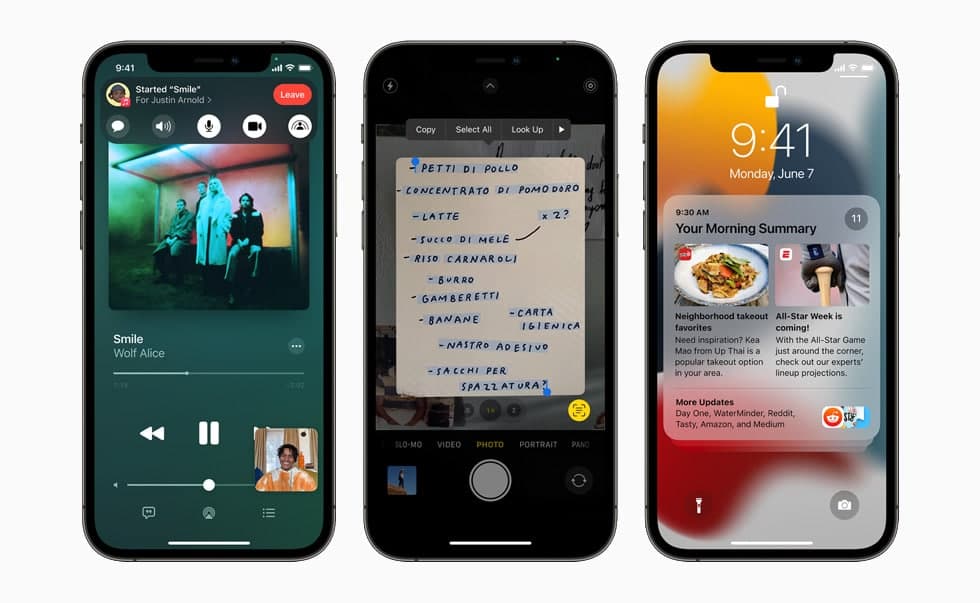In this article, we will tell you how to remove a device from Find My in iPhone.
“Find My” is an app and service provided by Apple Inc. This feature allows you to connect your iOS devices so that you can find them in case they got lost.
You can use the Find My app to locate a missing iPhone, iPad, iPod touch, Mac, Apple Watch, AirPods, or Beats headphones. To locate a device, you must turn on Find My [device] before it’s lost.
You can use the Find My app to remove a device from your Devices list or turn off Activation Lock on a device you already sold or gave away. When you remove Activation Lock, someone else can activate the device and connect it to their Apple ID.
How to remove a device from Find My:
If you’re not planning on using a device, then you must make sure to remove it from your Devices list. The device must be offline for you to remove it.
The device appears in your Devices list the next time it comes online if it still has Activation Lock turned on (for an iPhone, iPad, iPod touch, Mac, or Apple Watch), or is paired with your iOS or iPadOS device (for AirPods or Beats headphones).
Step1: Do one of the following:
- For an iPhone, iPad, iPod touch, Mac, or Apple Watch: Turn off the device.
- For AirPods: Put AirPods in their case and close the lid or turn the AirPods off.
- For Beats headphones: Turn off the headphones.
Step2: Open Find My, tap Devices at the bottom of the screen, then tap the name of the offline device.
Step3: Tap Remove This Device, then tap Remove.
for more tips and tricks join us on Telegram