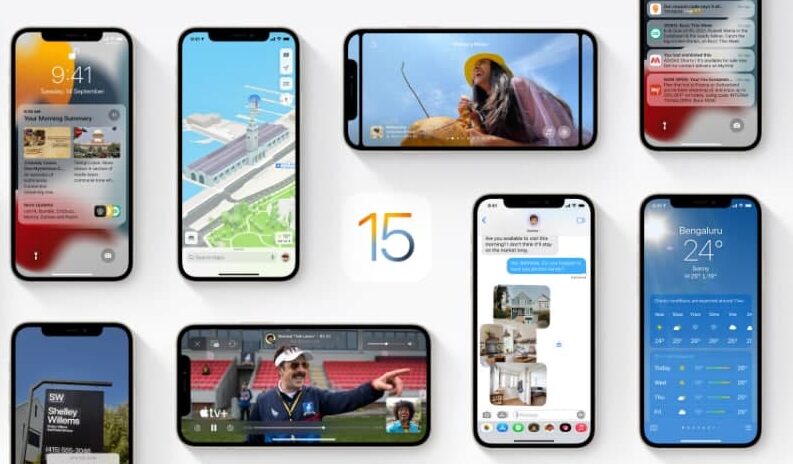In this article, we will tell you how to disable the activation lock on a device you no longer have.
“Find My” is an app and service provided by Apple Inc. This feature allows you to connect your iOS devices so that you can find them in case they got lost.
You can use the Find My app to locate a missing iPhone, iPad, iPod touch, Mac, Apple Watch, AirPods, or Beats headphones. To locate a device, you must turn on Find My [device] before it’s lost.
You can use the Find My app to remove a device from your Devices list or turn off Activation Lock on a device you already sold or gave away. When you remove Activation Lock, someone else can activate the device and connect it to their Apple ID.
How to turn off the Activation Lock on a device:
If you sold or gave away your iPhone, iPad, iPod touch, Mac, or Apple Watch and you forgot to turn off Find My [device], you can still remove Activation Lock using the Find My app.
Step1: Open Find My.
Step2: Tap Devices at the bottom of the screen, then tap the name of the device you want to remove.
Step3: Erase the device.
- Because the device isn’t lost, don’t enter a phone number or message.
- If the device is offline, the remote erase begins the next time it connects to a Wi-Fi or cellular network. You receive an email when the device is erased.
Step4: When the device is erased, tap Remove This Device, then tap Remove.
- All your content is erased, Activation Lock is turned off, and someone else can now activate the device.
for more tips and tricks join us on Telegram