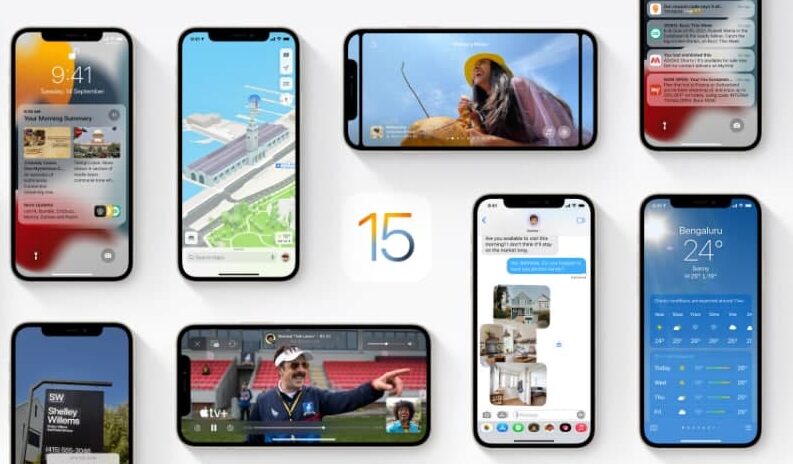In this article, we will tell you how to change the name or emoji of an AirTag in Find My on iPhone.
“Find My” is an app and service provided by Apple Inc. This feature allows you to connect your iOS devices so that you can find them in case they got lost.
You can use the Find My app to locate a missing iPhone, iPad, iPod touch, Mac, Apple Watch, AirPods, or Beats headphones. To locate a device, you must turn on Find My [device] before it’s lost.
You can register an AirTag to your Apple ID using your iPhone. When you attach it to an everyday item, like a keychain or a backpack, you can use the Find My app to locate it if it’s lost or misplaced.
You can also customize the name and Emoji of an AirTag to make it more natural.
How to change the name and Emoji of an Airtag:
Step1: Open Find My.
Step2: Tap Items at the bottom of the screen, then tap the AirTag whose name or emoji you want to change.
Step3: Tap Rename Item.
Step4: Choose a name from the list or choose Custom Name to type a name and select an emoji.
Step5: Tap Done.
for more tips and tricks join us on Telegram