In this article, we will tell you how to share your screen in a FaceTime call on iPhone on iOS 15.
You can share your screen in a FaceTime call through SharePlay. This feature will allow you to bring apps, web pages, and more into the conversation. You can show off a photo album, plan your next vacation together, or get feedback on something you’re working on, all while seeing and hearing the reactions of others on the call.
How to share your screen in a FaceTime call on iPhone:
Step1: start a Facetime call.
Step2: Click on the screen to show the controls.
Step3: Click on the Share Content button.
Step4: Click on Share my Screen.
Note: A countdown from 3 to 1 appears on the Share Content button, then your screen appears in the FaceTime conversation for everyone to see.
Step5: Go to the Home Screen.
Step6: Open an app you want to share in the call.
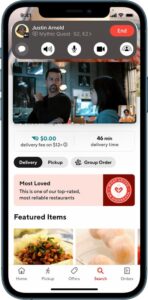
for more tips and tricks join us on Telegram

















