Navigation Gesture:
If you are annoyed with the standard navigation bar and want to upgrade your user experience that can also give you a little bit more space to work.
Then you should hide the navigation keys, and instead, use gestures to navigate the device. Simply swipe up on the screen where the navigation buttons normally are to navigate the device.
How to enable Navigation Gesture:
Step1: Navigate to settings.
Step2: Click on Display.
Step3: Click on the Navigation bar.
Step4: Enable Full-screen gestures.
Step5: Click on the Gesture hints to learn how to use gestures.
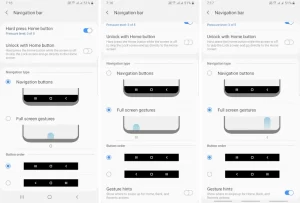
for more tips and tricks join us on Telegram






