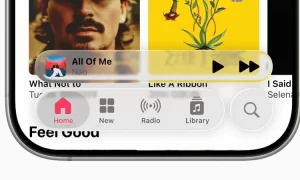One of the iPhone’s greatest assets is its connectivity. Built into Apple products, there are multiple ways to easily share what you are watching or working on from iPhone to Mac or iPad.
This is useful if you want to have a photo album or display application on your computer, and it is ideal for video content accessed through the iPhone application.
Since connectivity has been the top priority of the Apple family since the company was founded, you can easily mirror your phone to your computer just by using QuickTime and the iPhone’s default operating system.
STEPS:
1. Connect your iPhone to your Mac using your Lightning to USB cable.
2. Open Quicktime on your Mac.
3. Click on File in the menu bar at the top of the screen.
4. Scroll down to “New Movie Recording.”
5. Next to the red record button, click on the down arrow. You should see your iPhone named in this list. If it’s not there, try disconnecting and reconnecting your iPhone.
6. Tap your iPhone.
7. Your phone is fully mirrored on your computer, in the exact shape of your iPhone screen.
Join Tip3X on Telegram