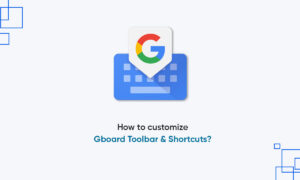For a long time, Google has been exploring ways to share mobile applications between Android devices. Now, Android’s native Nearby Share protocol allows you to share Google Play Store apps and updates between two devices.
Google has begun to roll out the Near-Sharing feature in the Play Store application on Android devices. As of now, it only allows sharing of apps available in the Play Store.
How to share apps via Nearby Sharing
If you have updated your Google Play Store to version 24.0 or newer, you need to follow the below-mentioned steps to get started.
- Open the Google Play Store on your Android device to find a three-line menu button on the top left corner and tap it.
- Click on the ‘My apps & games’ option from the menu
- A page with a few tabs will open. Find the ‘Share’ tab and tap on it. Users who have just updated their Google Play Store may not see the option at once; they should wait for a little to appear the new feature.
- The Nearby Share page will show you two options — ‘Send’ or ‘Receive’. Once you choose any of the options, the app will ask for your location permission.
- If you intend to send an app, the option will open to an app list that is ready for sharing.
- Post selecting the app, Nearby Sharing will show a list of nearby available devices with the device names. Once chosen, a pairing code will be shown to both devices to confirm the intended one.
- Once both sender and receiver confirm the pairing code, the transfer of the app will start. Even receivers can send apps in the session.
- An option of ‘Install’ or ‘Install All’ will be shown to the receiver where he can enjoy the new app.
- Once done, either the sender or receiver should tap ‘Disconnect’ to end the session for both.
Join Tip3X on Telegram