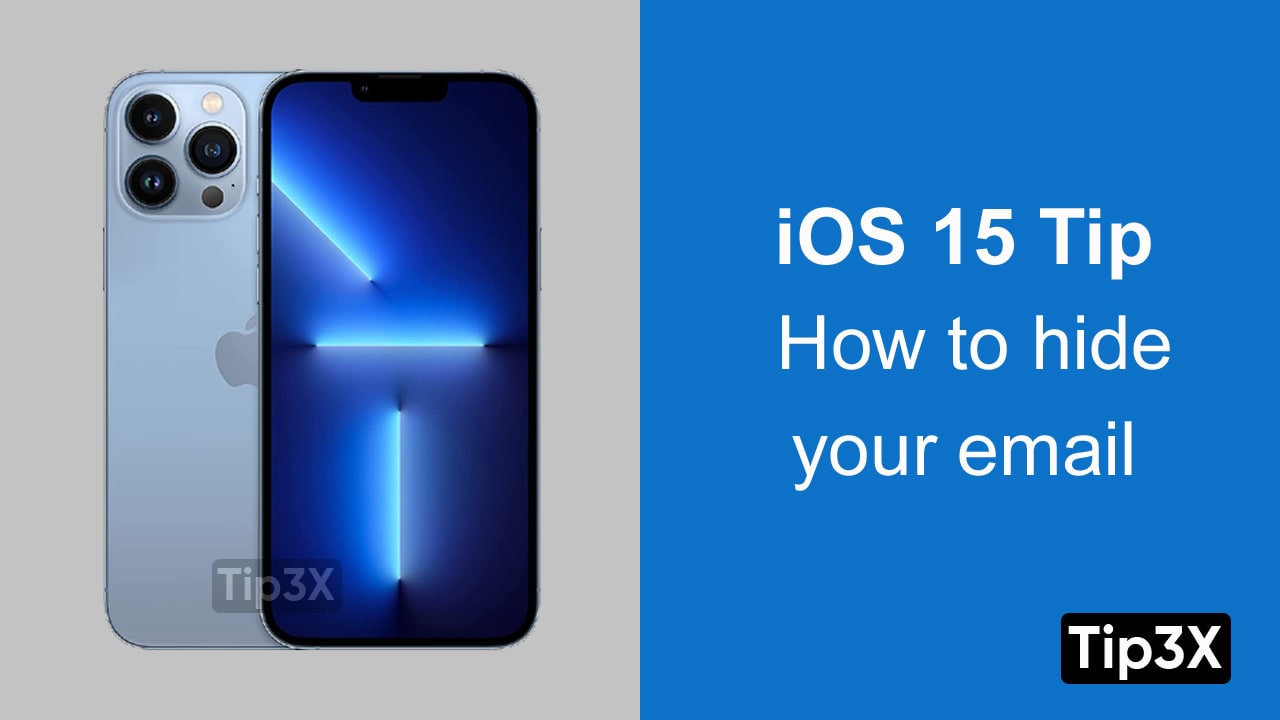Through the redesigned FaceTime application, Apple has made it clear that it wants to use popular video conferencing services, such as Microsoft Teams, Zoom, and Google Meet.
Moreover, FaceTime allows users to share their screen to listen to music (via Apple Music), watch movies, and view applications at the same time.
Apple introduced the SharePlay API in iOS 15 so that developers can integrate this feature into their streaming media applications. This is what makes SharePlay a game-changer for FaceTime.
Share Your Screen Using FaceTime on iOS 15
- Launch FaceTime on your iOS device.
- Now, tap on Create Link to generate a FaceTime meeting link. Then, tap on the “i” button and choose the “Share Link” option. After that, share the meeting link with your friends using text, email, iMessage, or WhatsApp. Then, start a FaceTime call.
- Alternatively, you can tap on “New FaceTime”, enter the names of your friends you want to share your screen with, and then tap on “FaceTime” to start a video call.
- During the FaceTime call, tap on the “Screen Share” button at the top right corner of the new controls panel.
- Next, tap on “Share My Screen“. Your iOS 15 device will ask you for confirmation whether you want to share your screen with others on the call. Go ahead with it.
- Next up, navigate to the app you want to screen share with your friends or family over FaceTime.
Join Tip3X on Telegram