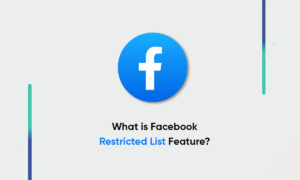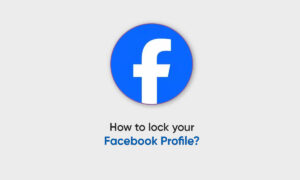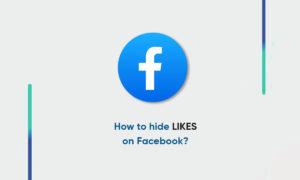On a Facebook business Page, you have two separate Profiles with Facebook: your personal Profile and your Page Profile. Each Profile allows you to view Facebook, post status updates, and comment on other posts.
But depending on which Profile you’re using, you show up as either your personal Profile (you) or your Page Profile (your business).
Start by changing your Profile view from personal Profile to Page Profile. To do that, follow these steps:
-
Log in to Facebook as you normally do.
-
Click the Account drop-down arrow in the top-right corner of the page.
-
From the drop-down menu, choose the Page link that you want to use.
-
After you click the preferred Page link, you’re taken directly to that Page. Now you’re viewing your Page “as” your Page, not as your personal account with Admin privileges for the Page. This point is an important one to understand, and you may need to switch between your personal Profile and your Page Profile to see the differences.
-
When you change over to working as your Page, you should see your Page’s Admin panel expanded to include these sections: Notifications, Messages, New Likes, Insights, and Page Tips.
To switch back to your personal profile, follow these steps:
-
Click the Account link in the top-right corner of the page.
-
From the drop-down menu, choose Use Facebook as your personal account name.
This menu is where you toggle your personal and Page Profiles.
Join Tip3X on Telegram