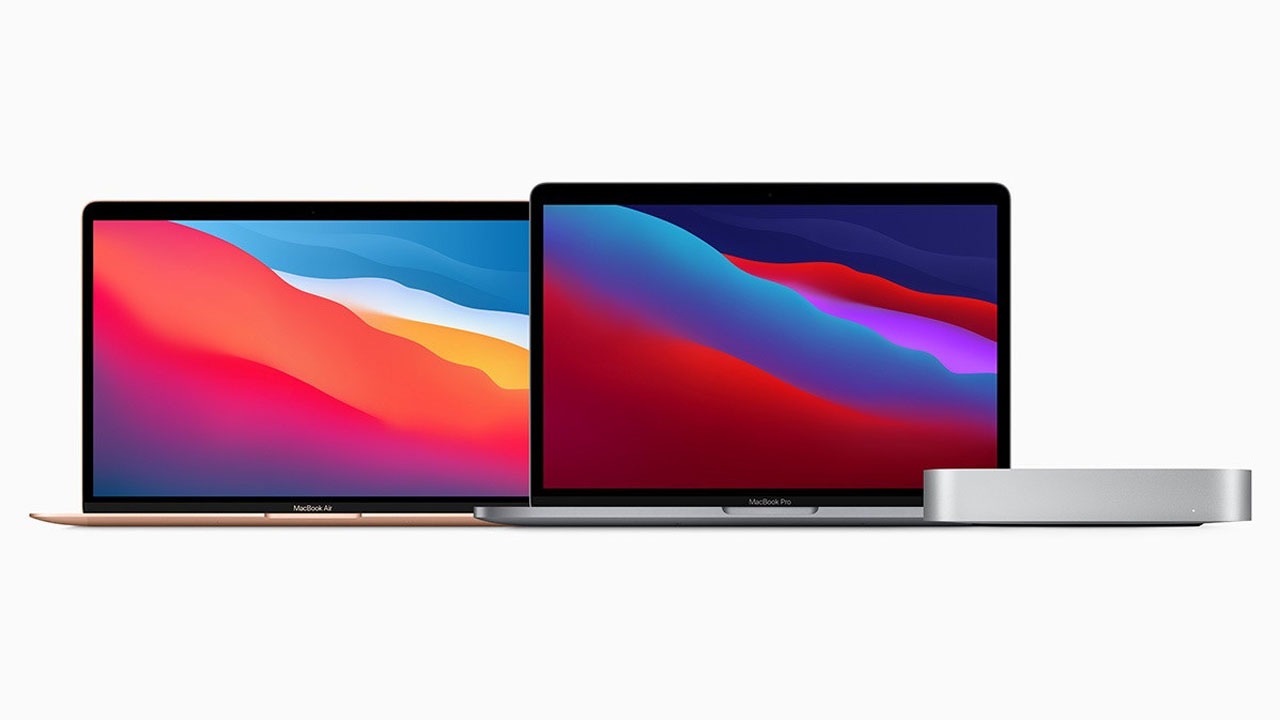These days, many people don’t own a printer or scanner, and with so many people working from home, something as simple as signing a document can quickly become tedious and frustrating.
Fortunately, technology has come a long way, and it’s now possible to sign a PDF document digitally no more printing or scanning required. Here’s our guide on how to digitally sign a PDF so you don’t have to buy printer ink again.
How to sign a PDF on a Mac using Preview
Mac computers include a program called Preview that lets you digitally sign PDFs.
STEPS:
Adobe Acrobat Reader, the most popular PDF viewing software, has an electronic signature method that works for Macs.
- Open the PDF in Preview.
- Click on the “Sign” button, which resembles a signature. If you don’t see this button right away, click the “Show Markup Toolbar” icon. The Sign button should be visible once the Markup Toolbar is shown.
- From there, you can create a signature in three different ways: by using your finger on the trackpad, by taking a picture of your signature using your Mac’s camera, or by using your finger or Apple Pencil on your iPhone or iPad and syncing it with your Mac. Follow the on-screen instructions to complete the process in the method you prefer.
- Click on the “Sign” button once more, and then click on the signature you just created. From there, you can place the signature in the appropriate spot on the PDF and resize it as needed.
Join Tip3X on Telegram