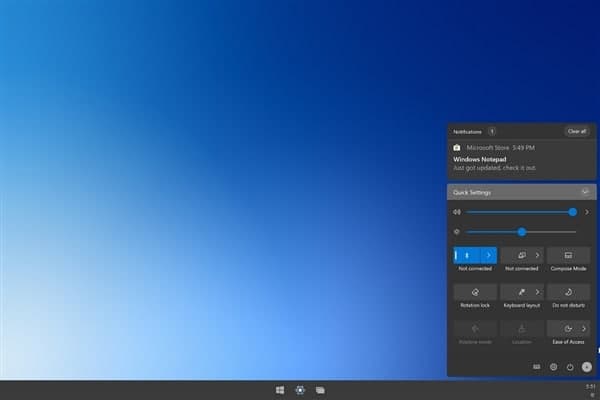If your PC gets used by many different people such as a shared computer at your workplace then it can be a security risk if people can easily plug USB devices into it all the time.
Whether the owner of a USB stick knows it or not, their device may contain unsafe files, and the more people can casually use your USB ports, the less secure you are.
Disabling your computer’s USB drives in Windows 10 can help keep your files safe, and the process is easier than you think.
Use the Device Manager to Disable USB Ports
- Disabling the USB ports through the Device Manager is also pretty straightforward. Right-click on the Start menu and click on “Device Manager.”
- When the window appears, click on the Universal Serial Bus controller. (It’s the last option on the list.) You can also choose the uninstall option for the USB drive, and when someone inserts a USB, Windows won’t be able to find the drivers.
Disable USB Storage by Using the Group Policy Editor
- To disable the USB storage by using the Group Policy Editor, you’ll open “Run.” Once it’s open, type gpedit.msc. On the left pane click on “Computer Configuration -> Administrative Templates -> System -> Removable Storage Access.”
- When you click on “Removable Storage Access,” new options will appear in the right pane. Look for and click on the options that say “Removable Disks: Deny execute access,” “Removable Disks: Deny read access,” and “Removable Disks: Deny write access.”
- Click on each one of them to configure them. After clicking on one, a window with the name of the option should appear. To the left, there will be three options: Not Configured, Enabled, and Disabled.
- Click on “Enabled” to disable it. If you ever change your mind and want to enable them again, choose the “Not Configured” or “Disabled” option.
Join Tip3X on Telegram