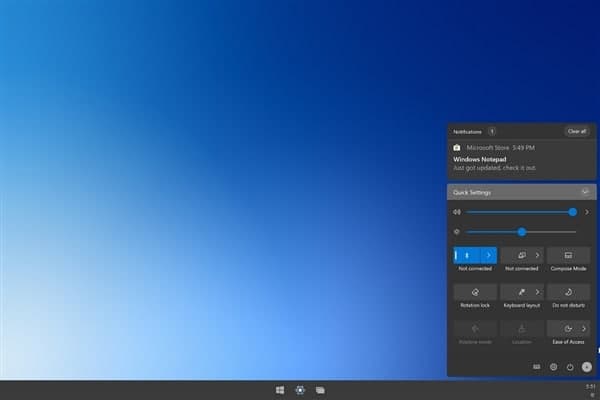Your Internet connection isn’t always the culprit for slow download and upload speeds. Sometimes, your Windows 10 PC limits your speeds for various reasons. Luckily, you can change these speed-throttling options and get faster upload and download speeds on your Windows 10 computer.
You can modify all these options yourself without any assistance from your Internet service provider (ISP).
Change The Bandwidth Limit In Windows 10
Windows 10 uses a certain amount of your bandwidth to download updates for the Windows OS and apps. If it uses too much bandwidth, you can add a limit.
- Open the Settings app.
- Click Update & Security.
- Select Advanced options from the middle pane.
- Scroll down and click Delivery Optimization.
- Choose Advanced options at the bottom.
- You’ll see a slider for both Download settings and Upload settings. Here, you can specify the amount of bandwidth that Windows can use for core tasks.
Close Apps That Use Too Much Bandwidth
Some apps use your Internet connection to download, upload, and sync files. To improve your download and upload speeds, you should keep these apps closed or disabled when you’re downloading or uploading something.
- Launch the Settings app.
- Select Network & Internet.
- Choose Data usage from the left sidebar.
- Click View usage per app on the right-hand side pane.
- You’ll see your apps and the data they use. Find the apps that use too much of your data and disable or close those apps.
Join Tip3X on Telegram