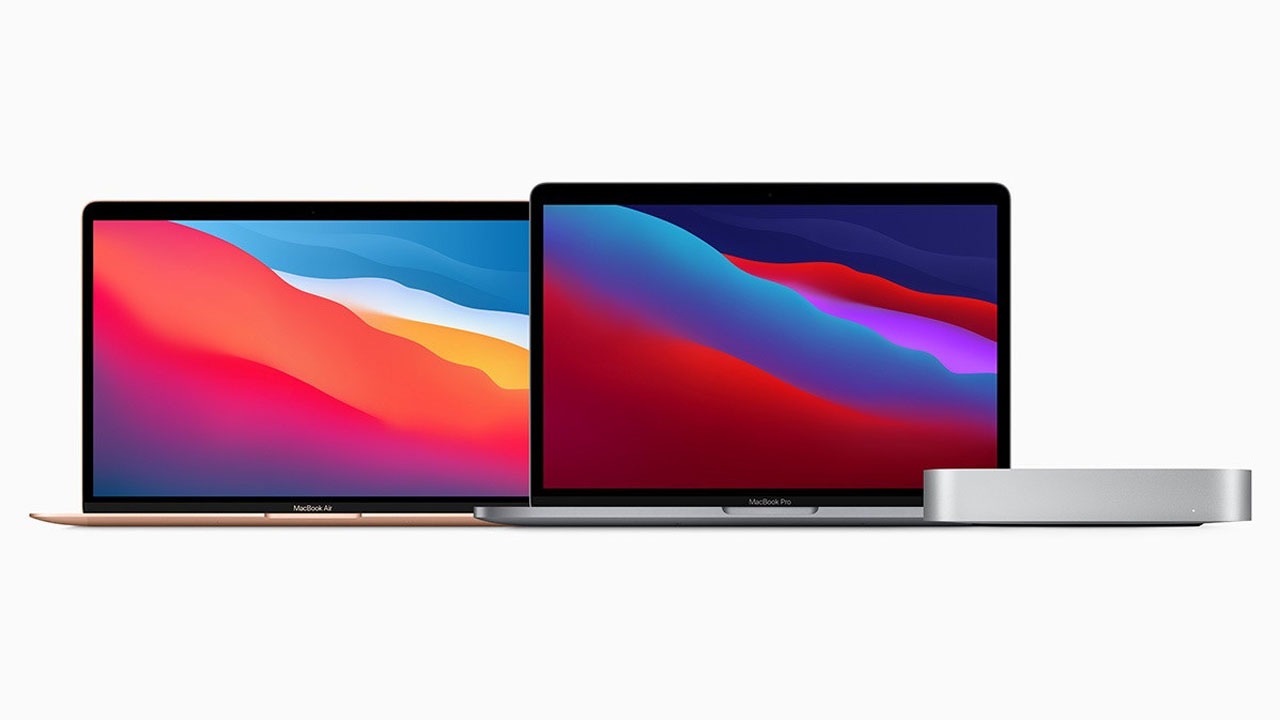When you want to increase your upload speed, and it is taking a longer time than ever, try disconnecting other devices that are connected to your Wi-Fi. Your internet speed might be getting hogged up by activities on other devices. You can even remove printers and mobile phones for the time being. Some VPN servers provide high. No Mac is resistant to time.
You can increase the internet speed, Mac. Users can increase both upload/download speeds. You can increase internet speed on Mac by following our caching methods. A slow internet connection destroys your productivity and is incredibly frustrating to use. So, let’s see how you can fast up your internet connection to a Mac.
How to Speed up Internet on Mac
- First of all, select a computer that will operate as your cache. It can be a Mac desktop in ideal case having a connection to your network via Ethernet as Apple doesn’t recommend caching over WiFi in spite of its possibility.
- Now, go to System Preferences and then “Sharing” on the chosen computer.
- Tick the “Content Caching” option in the left side panel of the Sharing screen.
- Now, in case you want to put a limit on the cache, just tap the “Options…” button at the bottom right side of your screen.
- Now you can change your cache storing location from here and also put a limit on its size.
- Just uncheck the “Content Caching” to disable it later.
If another device connected to the network needs this file, it will then check the cache first meaning it will pick that file from your computer instead of the internet thus saving the bandwidth of your internet and allowing faster downloads.
Join Tip3X on Telegram