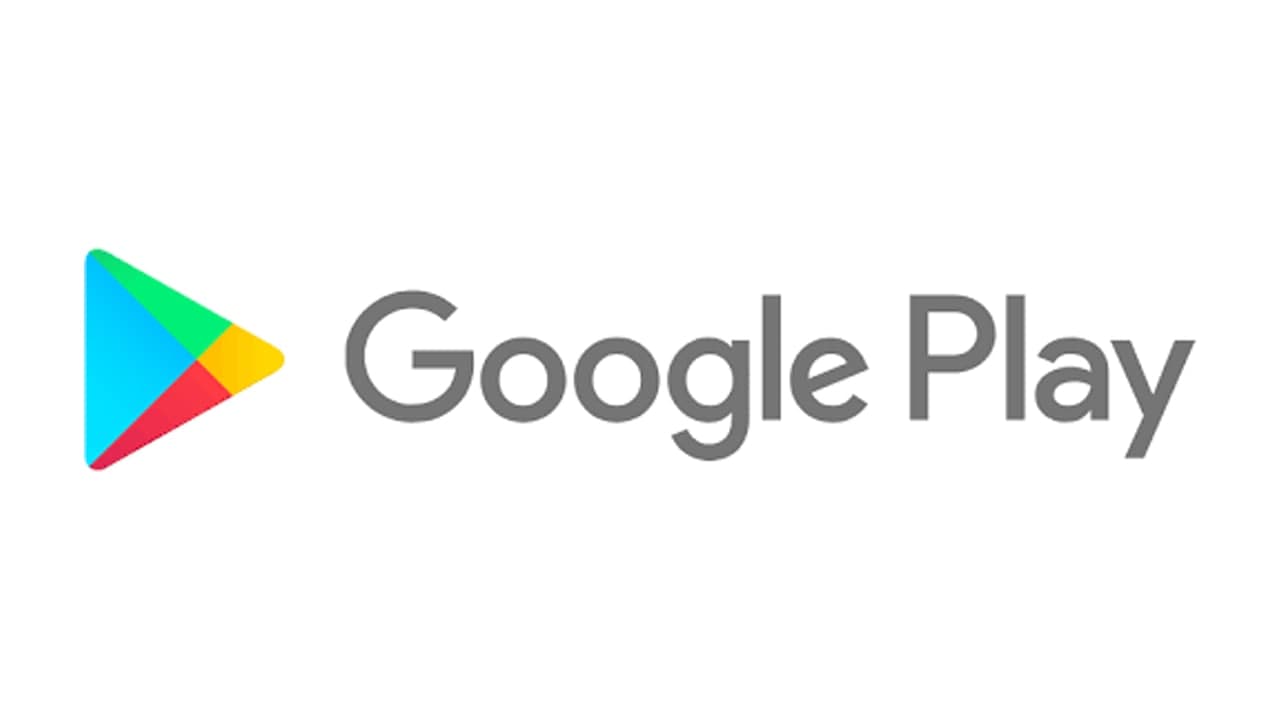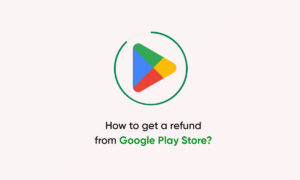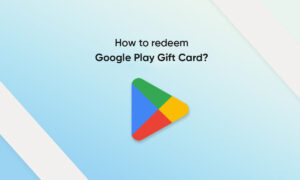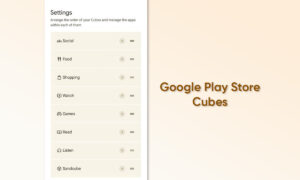Google Play Store allows you to automatically update apps when a new version of the app is released on the Play Store. You can turn on auto-updates for apps so you would never have to think about manually updating apps again.
Your smartphone has the updated android apps a lot of them are always a bonus, but these notifications of all the app updates are really annoying. You might really want to have control over the app updates. For this reason, Google Play allows you to disable auto-updates for all apps or selective apps of your choice.
Auto-update Settings for Individual Apps
If you wish to prevent an app from updating itself, you can do so by disabling the Auto-update option for that app.
Follow the steps mentioned below to disable specific apps from updating themselves.
- Open Google Play Store App on your device.
- Tap on the Menu option on the top left corner of the screen.
- Tap on My Apps and Games.
- Under the Installed tab, select the app you wish to change the auto-update option.
- Click on the More option on the top right corner of the App Home Screen.
- Uncheck the ‘Auto-update‘ option on the prompt.
On successful completion of the above steps, auto-updates for specific apps will be disabled.
Join Tip3X on Telegram