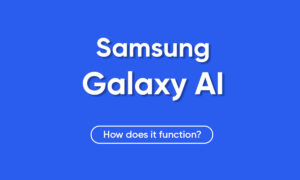Whether you’re trying to save a bit of information for later or want to share something you came across, it’s hard to find a more useful feature on our smartphone these days than the ability to take a screenshot.
Thankfully, most Android manufacturers have standardized this process, so learning how to take a screenshot on a Samsung Galaxy phone should be a piece of cake. Don’t believe me? I’ll show you how below!
How to take a screenshot on a Samsung Galaxy smartphone?
Note: These methods apply to most Samsung Galaxy smartphones, including the Galaxy S and Note lines, along with most modern Galaxy A models from the last three years. If your phone is over three years old, it may only support the below key combination screenshot method and not the other two.
Like most Android smartphones, taking a quick screenshot on a Samsung phone combines the power button and the volume button in a quick gesture that may take some getting used to. But once you’ve mastered it, you’ll never miss it again.
Steps:
- Open the content you want to screenshot.
- At the same time, press the power and volume down buttons for one second, and release them.
- You’ll see the screen flash, and the screenshot is complete.
- If you hold the buttons for more than a second, your phone will either launch a long-press action with the power button or adjust the volume down. You only need to hold the buttons for a second to take a screenshot.
- The screenshot will be immediately shareable from the bottom bar that pops on the screen (far right button), or you can access it from the notification shade instead.
- You can also jump into an editing mode by using the center button. This lets you crop and draws on the screenshot before sharing or saving it.
Join Tip3X on Telegram