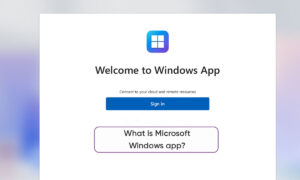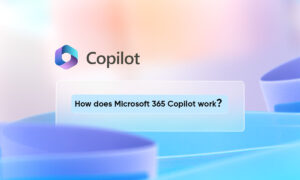Microsoft has made its digital personal assistant Cortana more integral to Windows 10 with every major update. Cortana is a virtual assistant that can help you perform tasks. You can use Cortana to set a reminder, schedule a meeting, search the internet, find answers to questions, locate an item on your computer or Windows phone, manage your tasks, and much more.
Apart from searching your computer, it displays notifications, can send emails, set reminders, and does all of that using your voice. Some might find it too intrusive though and would prefer to turn the helper off.
If you’re still bent on plugging the plug on Cortana’s capabilities in Windows 10, there are ways to go about that. You can take away the tools it uses to learn about you, or you can completely switch it off.
STEPS:
First, let’s head into Cortana’s settings to cut off all the separate ways it monitors your computer habits. Here’s how:
- Click the search box or the Cortana icon next to the Start key.
- Open Cortana’s settings panel with the gear icon.
- In the settings screen, turn off every toggle from On to Off.
- Next, scroll to the very top of the settings panel, and click on Change what Cortana knows about me in the cloud.
- Microsoft will fetch a page from the Internet called Personal Information in the same Start panel.
- When it loads, scroll to the very bottom, and hit Clear.
To serve you better, Cortana collects data about your typing and talking, as well. If you’d like to turn that off, follow these steps:
- Hit the Start key.
- Click the Settings gear icon.
- Select Privacy.
- In the left panel, look for Speech, inking & typing.
- Click Stop getting to know me.
Join Tip3X on Telegram