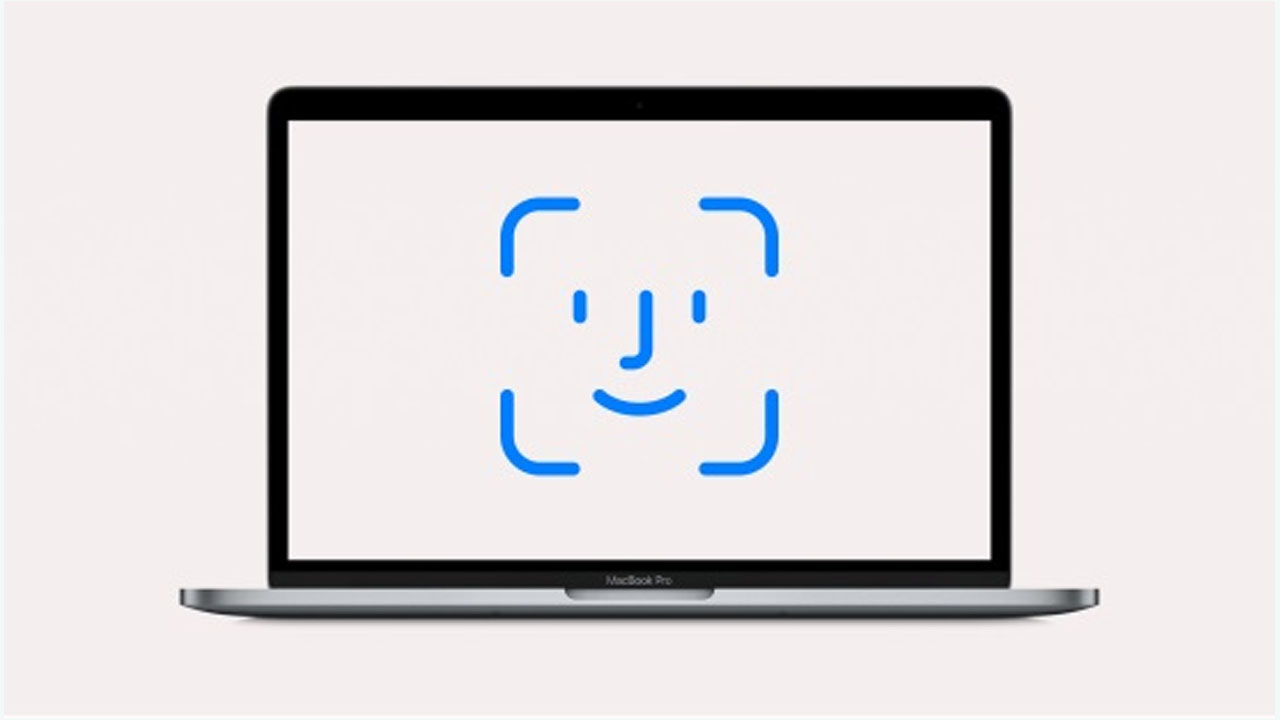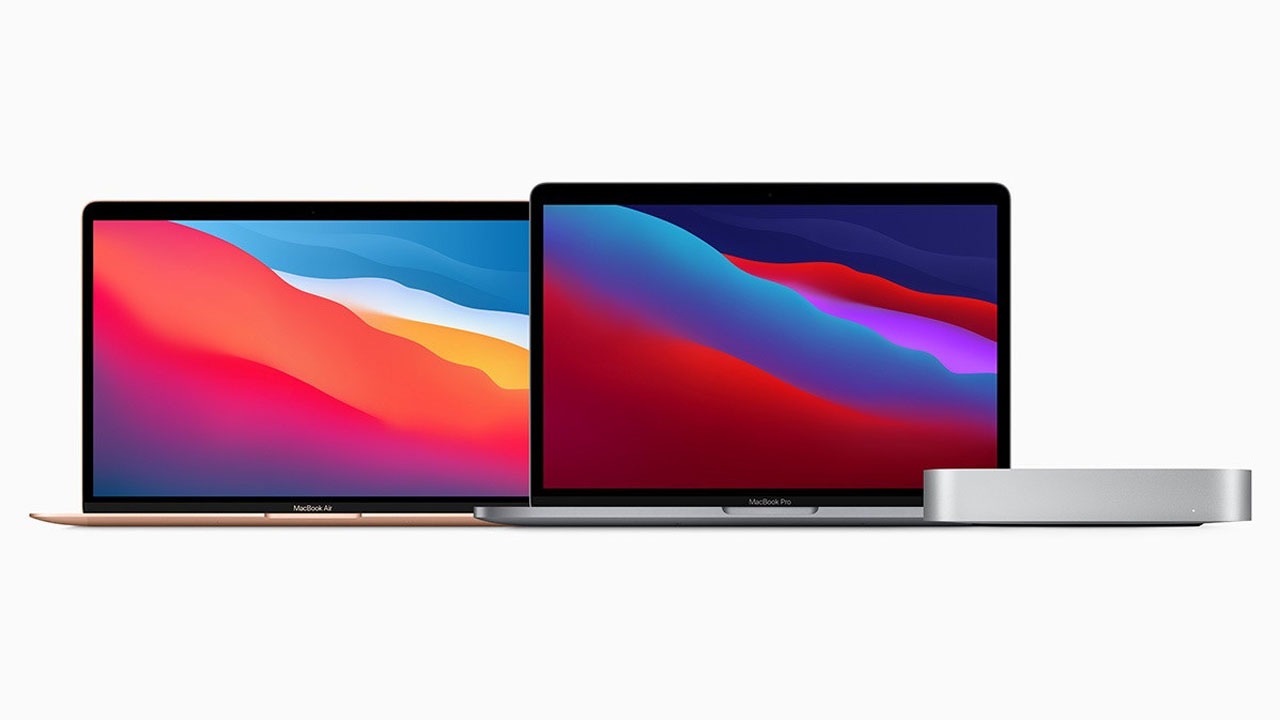If you have learned to use optimized storage on your Mac, then you know that it can help reduce the amount of data on your hard drive. However, what you may not know is that it also takes up iCloud storage space.
The good news is that with macOS Big Sur you can learn how to customize optimized storage on your Mac instead of choosing storage stored in iCloud in order to maximize the storage solution. Establishing a good balance between a hard drive and iCloud storage will make your favorite Mac your ideal choice.
How to stop syncing Desktop and Documents folders in iCloud on your Mac
If you try to sync your desktop and document folders to iCloud, but you don’t like it, you can stop syncing. If synchronization is disabled, the desktop file will no longer appear on the desktop of the secondary Mac computer, but will still be in the file in the iCloud drive, and you can move it out. Your Documents folder will still appear in the iCloud drive, and you can also move it.
- Click the Apple icon in the upper left corner of your Mac’s screen.
- Click System Preferences in the drop-down menu.
- Click on Apple ID.
- Click on iCloud.
- Click on Options next to iCloud Drive.
- Click to uncheck the checkbox for Desktop & Documents Folders.