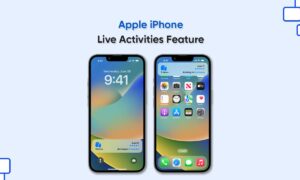Many of us have received so many different text messages in a few weeks or months that it is almost impossible to find a specific part of the conversation. We may spend hours scrolling through all the messages trying to find it, and it will never pass. But what if we tell you there is a better way?
Gone are the days of having to manually search through your text and iMessages. Now, there are a number of different ways to automatically search through your messages and only spend seconds doing something that would’ve taken you hours in the past.
Moreover, there are a couple of different ways to search through your messages on the iPhone. The first way is to directly go into the messages app and search for them. If you have accidentally deleted the message or messages that you wanted to search for, there is even a way to do that but it will involve the use of a third-party piece of computer software.
Searching Messages Directly in the Messages App
This is the easiest way to sift through your texts. The search option is native to the messaging app so you won’t need any third-party services and it will search your entire history. All you need to perform the following steps is your phone and a keyword.
To search for specific texts, do this:
- Tap the Messages app on your home screen.
- Once you are in the main messages app, simply swiping your finger down will expose a search box at the top of the screen.
- Enter the keyword that you are looking for in the box and then messages that contain that word or phrase will be shown.
- Once you click on the conversation that features the message, it will take you directly to that message and highlight it.
Searching For Deleted Messages
The first place you’ll want to look is your other Apple devices. Whether it’s an iPad, an old iPhone, a Mac device, or even an Apple Watch, that’s where we’ll start. A lot of times when you delete a message on your iPhone it is still on another device. Simply open the texting application on any of these devices for your missing texts.
- Open your iPhone and tap on ‘Settings.’
- ?Tap on your name at the top.
- Tap on iCloud. Scroll down and look for the ‘Messages’ option.
If your Messages are turned on, it may be worth performing a factory reset and restoring your last iCloud backup.