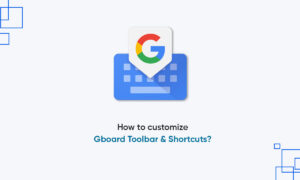Google Photos uploads in the cloud, there will be some inactivity when backing up and managing photo files, but once important settings are completed, it is best to safely store the photo library online is one of the easiest options.
The first thing to decide when setting up Google Photos is whether you want to upload and store your photos as ‘Original’ or ‘High quality’ images. If you choose High quality, Google will allow you to upload an unlimited number of 16MP and 1080p videos to the cloud for free. This means you can snap and shoot as you please and your photos will always be safely backed up in Google Photos.
Moreover, if you select the ‘High-quality setting, images stored in the cloud will be slightly compressed to save space. The compression is very efficient, reducing file size without any huge or noticeable loss in quality and this option should be plenty good enough.
GOOGLE PHOTOS: HOW TO BACK UP PHOTOS FROM A PHONE OR TABLET
- The first step is to download the Google Photos app for iOS or Android. Open up the app, sign in to your Google account and you’ll be offered the choice between backing up ‘Original’ or ‘High quality’ images.
- You’ll also have the choice of whether to use mobile data for backups when you’re not connected to Wi-Fi. Only enable this if you have a sufficiently large data package, as photo uploads can quickly drain your allowance.
- After you’ve made these selections, you can change backup settings by tapping the menu button (the three horizontal bars), selecting ‘settings’, and hitting ‘Backup and Sync’.
- With ‘backup & sync’ enabled, your camera roll will automatically, continuously, and securely be uploaded to Google’s servers. Here you can also change the size of uploads and mobile data settings.