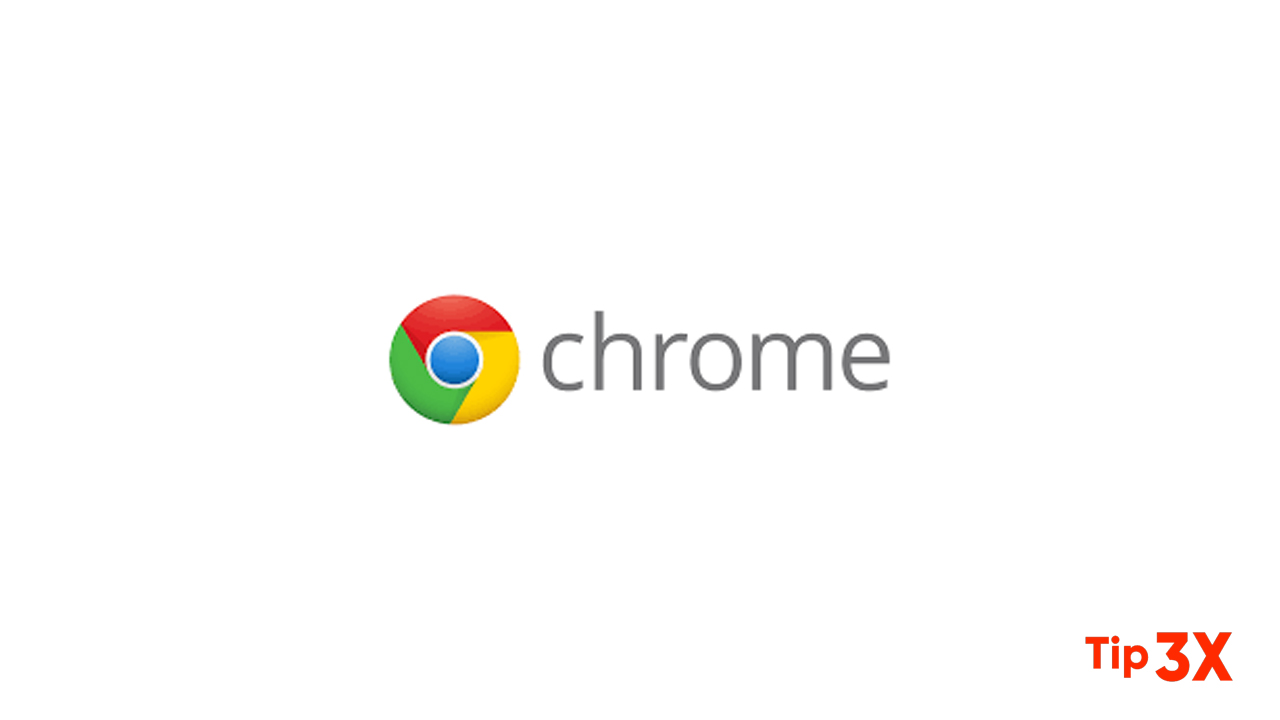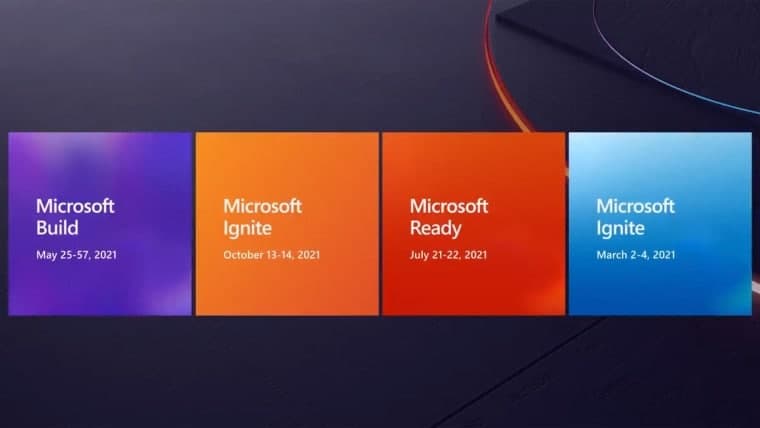If you are surfing the Internet, computer cookies are useful because they can monitor the items in your shopping cart and save your personal information including log-in credentials, so the website can remember you and your priorities. They can make online transactions extremely convenient because as long as you visit the website, you don’t have to enter information. Instead, logging in to your favorite website is quick and easy.
However, cookies can act as a privacy risk due to the amount of information they can hold. Cookies record your personally identifiable information so they can help auto-fill forms on browsers. This information may include your name, address, account login credentials, and more. If you prefer to protect your privacy when it comes to cookies, you may want to delete them.
How to delete cookies in Chrome on your Windows or Mac computer
Here’s are the steps:
- Open Chrome.
- In the top right corner of the browser, you will see three dots, which indicates a settings menu.
- Scroll down to the bottom of the page and click on “Advanced.”
- Click on the section “Clear browsing data.”
- Under the “All cookies and site data” section, you can customize which cookies to delete based on a specific time range and other options.
- Finally, you can complete the deletion by clicking “Clear data.” You can also clear your cache, which is where your computer stores previously viewed websites so they can be loaded faster on future visits.