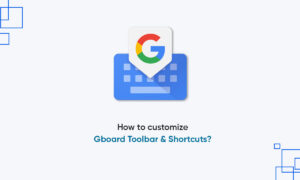We usually use Google accounts to log in to many services on the web. This may include apps, games, and other sites that provide options for quick registration using both platforms. However, even if you stop using them a few months ago, the developers of these services can still access your account and personal data.
Google now enforces strict policies on third-party developers access to your data. Nevertheless, permanently disconnecting apps and games that are no longer in use is a safe step. So in this article, let’s take a look at how to remove third-party app access from Google accounts.
Remove Third-Party App Access from Google Account
On Android
1] On your Android device, open System Settings and head to the Google menu.
2] Select the account you want to manage. And then, click on Account Services and navigate to the Apps Connected section.
3] Here, you’ll see the list of all the apps connected to your Google account. Note that these apps have permanent access to your account, and hence they might be crawling your data even if you’re not using them. So look out for the apps you no longer wish to use or have stopped using long back.
4] To remove an app from your account, select it, and click on ‘Disconnect.’
Well, in the case of apps and games with basic permissions, you’ll simply be logged out and will be required to allow permission over if you plan to use it again.
Whereas, the ones with the read and write permissions will no longer show you the information that they were permitted to access before. This may include data from your Gmail, Google Calendar, Google+, Google Drive, and more.
On Computer
If you’re unable to access account settings on an Android phone for some reason, you can use any other web browser on your phone or computer to revoke account access permissions of third-party apps.
1] On your computer or any other device, open the web browser and head to this page.
2] Scroll down and click on Manage third-party access under the ‘Third-party apps with account access‘ section.
3] Select the app you want to revoke access to and click on Remove Access. That’s it. You’ve now successfully revoked Google account access for the app in question.