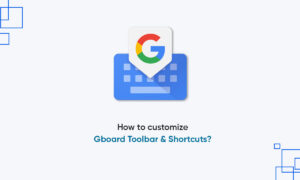For platforms with media content, subtitles have become a very important function, because many users respond to subtitles. However, not every platform supports subtitles for all available content.
In order to solve this problem, Google has begun to provide Chrome users with a new Live Caption feature, and the feature is designed so that it can be used on every platform, not just on the company’s own platform.
Google Chrome itself creates subtitles for any video and audio content being played in the browser. Currently, the future will only be available in one language-English. In this step-by-step guide, we will show how to enable this feature.
 How to enable live subtitles in Chrome:
How to enable live subtitles in Chrome:
Step 1: Open the Google Chrome browser on your computer, whether it is Windows, Mac, or Linux.
Step 2: Now, click the three-dot menu icon at the top right of the window.
Step 3: Select “Settings” from the available options.
Step 4: In the left column, click “Advanced”, and then select “Accessibility”.
Step 5: Now, for the “Live Subtitles” option, turn the switch to ON.
After enabling this feature, some voice recognition files will be downloaded to your computer. If you don’t see the “Live Subtitles” option, you need to update your browser, and this feature is a new feature and does not apply to the old version.
After downloading the required files, you can use the real-time subtitles function. You can visit any website and play the video, and the title will be displayed in the semi-transparent black box at the bottom of the screen.