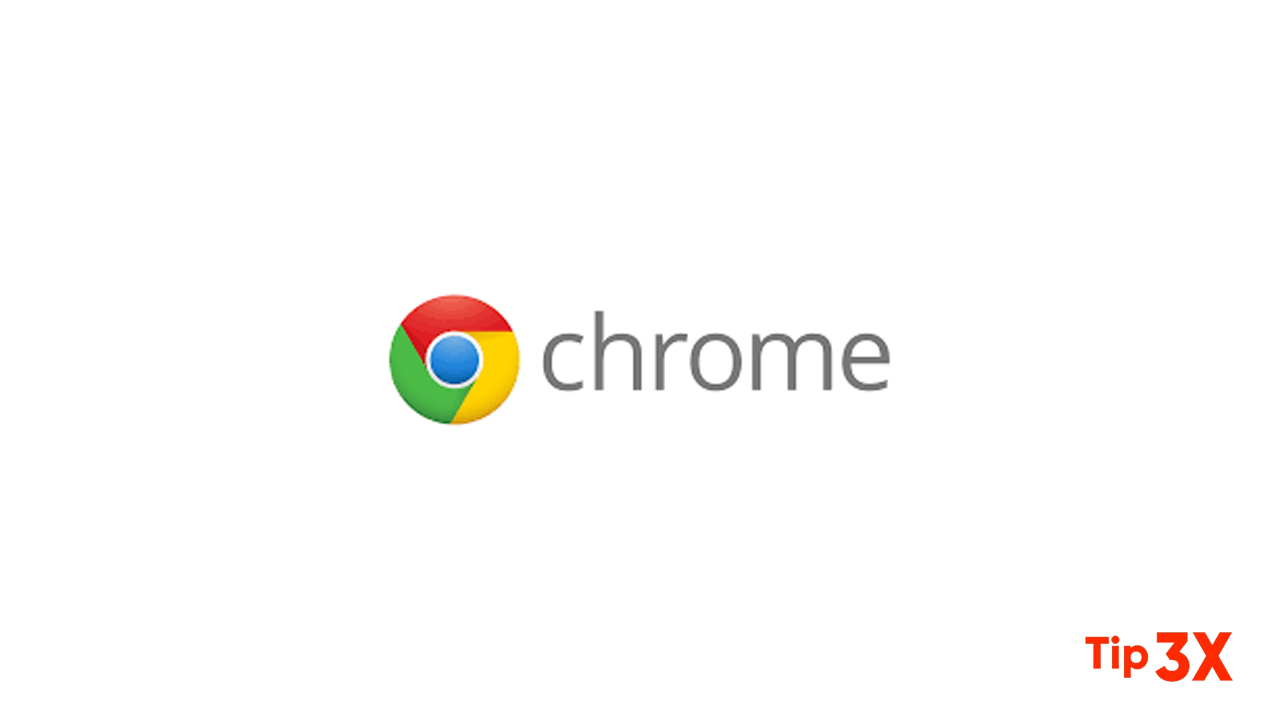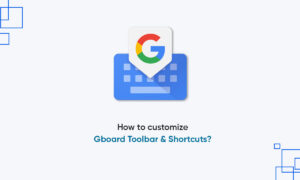Google initially announced that it will have been adding a grid layout and tab grouping to Chrome on Android since September 2019. Since then, the company has launched this new interface for multiple Chrome users.
However, until this year, the interface was still not available to a large portion of Chrome users on Android. Google finally launched the tab grid layout to a large number of Android users in January this year. If you don’t like this new look, you can disable it by the following methods.
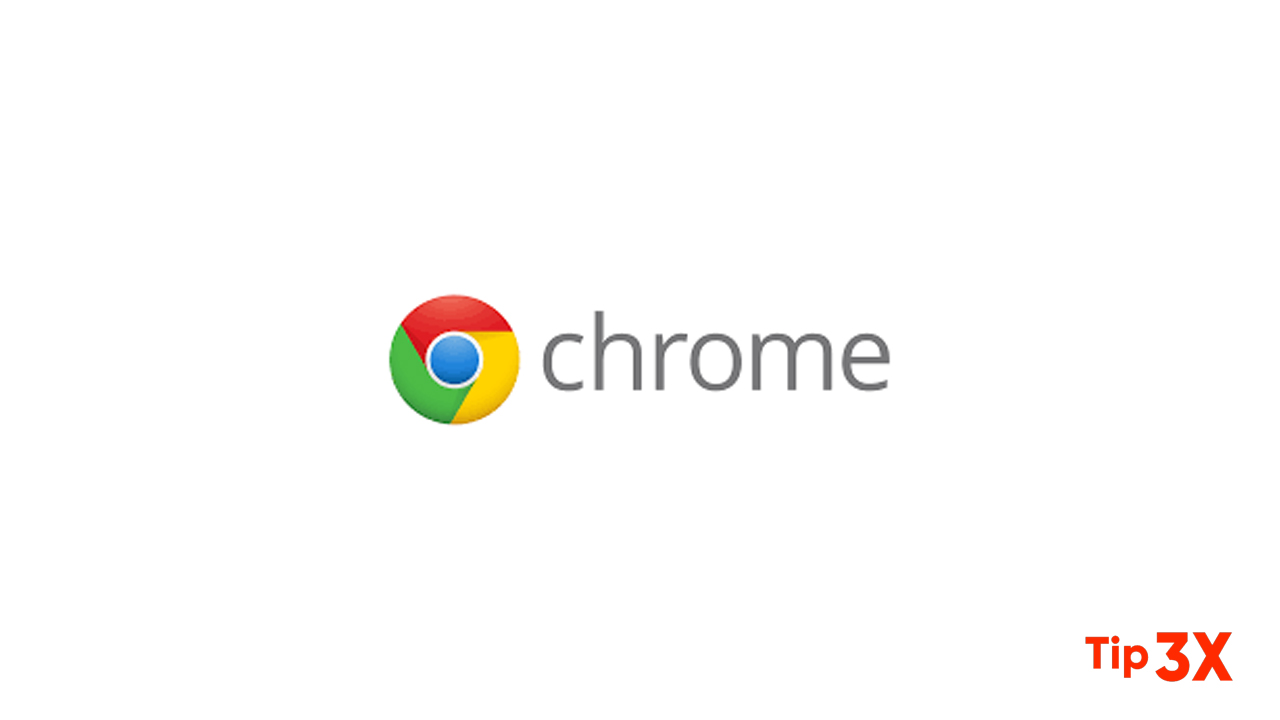 Follow the steps below to disable the tab grid layout in Google Chrome on Android:
Follow the steps below to disable the tab grid layout in Google Chrome on Android:
- Navigate to chrome://flags
- Search for “grid” and locate the “Tab Grid Layout” flag. Tap on the drop-down menu next to it and select “Disabled” from the following list.
- Chrome will then bring up a prompt to relaunch the browser for the changes to take effect. You tap on the “Relaunch” button in the bottom right corner to restart the browser after disabling each flag, or you can perform the action once after disabling all of the following flags.
- Search for “tab strip” and locate the “Conditional Tab Strip” flag. Follow the same procedure to disable the flag.
- Search for “tab groups” and locate the “Tab Groups” flag. Disable this flag as well.
- Relaunch the browser by tapping on the “Relaunch” button in the bottom right corner and wait for the browser to restart.
- After restarting, you will notice that all three of the above flags are disabled. However, all open tabs will still be displayed in the new grid layout. You must restart your browser for the changes to take effect.
- To do this, open the “Recent Apps” menu and close Chrome.
- Then, click the Chrome icon to restart the browser. All tabs should now be displayed in the older layout.
Please note that if you revert to the old layout, you won’t be able to use Chrome’s convenient new tab grouping feature. Thankfully, Chrome can easily switch back to the grid layout by enabling the above flag. Just make sure to restart the browser twice for the changes to take effect.