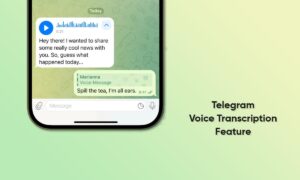Galaxy Z Fold 5 is another great invention from Samsung that gives a new definition to the term ‘Multitasking’ with the Multi-Active Window feature. Eventually, the respective capability enables users to run 3-4 apps at the same time, by creating an ultimate multitasking setup.
In case you already have two windows open, the feature will carry over apps from phone to tablet mode. Thus, you would be able to work by unfolding your handset. One can even customize the size and positioning of each slide as per their working requirements.
How to use the Multi-Active Window feature on Samsung Galaxy Z Fold 5?
It’s easy to set up the Multi-Active Window feature via the Recents menu. Long-press any app icon you want on the screen. You can even enable it by following these steps:
- On your Galaxy Z Fold 5, go to Settings
- Swipe up and select Advanced Features
- Click on Multi-Window
- Turn on the toggle for ‘Show multi-window menu with one window
Hereafter, you will see a thin bar on top of the display that allows you to modify the presently opened app into a split-screen or floating window mode.
Follow our socials → Twitter/X, Telegram, WhatsApp, Facebook