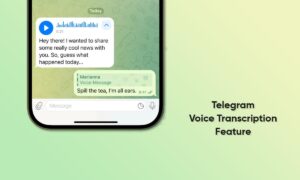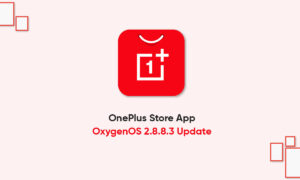Samsung has made One UI one of the best interactive custom UI, bringing a clean layout with many customizations and timely updates. Interestingly, software improvements are a key element of the South Korean tech giant.
JOIN TIP3X ON TELEGRAM
As of now, Samsung has released the Android 13-based One UI 5.0 Beta update for the Galaxy S22 series smartphones. And this new build brings improvements to the smart suggestion widget, maintenance mode, and privacy detection functions. Along with this new features were added to make the device more functional and fixed.
Samsung One UI 5.0 also includes mode customized dark mode feature. Enabling dark mode on your Galaxy smartphone will actually increase the battery life of your device as well as be very helpful for the eyes which will protect against bright light.

How to enable Dark Mode on Samsung Galaxy phones?
Go to your phone’s Settings
Tap Display for the following options:
- Light
- Dark
Dark mode settings: Customize when and where Dark mode is applied.
Turn on as scheduled: Configure Dark mode for either Sunset to sunrise or Custom schedule

Alternative:
- First, swipe down with two fingers from the top of the screen to open the Quick Settings panel.
- Then, swipe and tap the Dark mode or Night mode icon.
- To close the mode, click the icon again.