We know that specific messages are necessary because they provide information but sometimes these messages are so annoying when they don’t make sense because it is spam text. And these spam texts can be very dangerous, they can damage your device, can steal your personal data, and more.
JOIN TIP3X ON TELEGRAM
Nothing to worry Apple has a solution for that. iPhone users can be safe by using these cool features that will protect them from spam texts and provide better privacy for devices. If do not know how to do this we’ll tell you how to block spam texts on your Apple iPhone.
Before you try these few steps, we recommend that you update your Apple device to the latest iOS version as it will give you more extra features and add more privacy for better device performance. After updating your smartphone you are ready to block spam texts on your Apple device.
How to block spam texts on your Apple iPhone?
- First, unlock your iPhone.
- Just go to phones Settings.
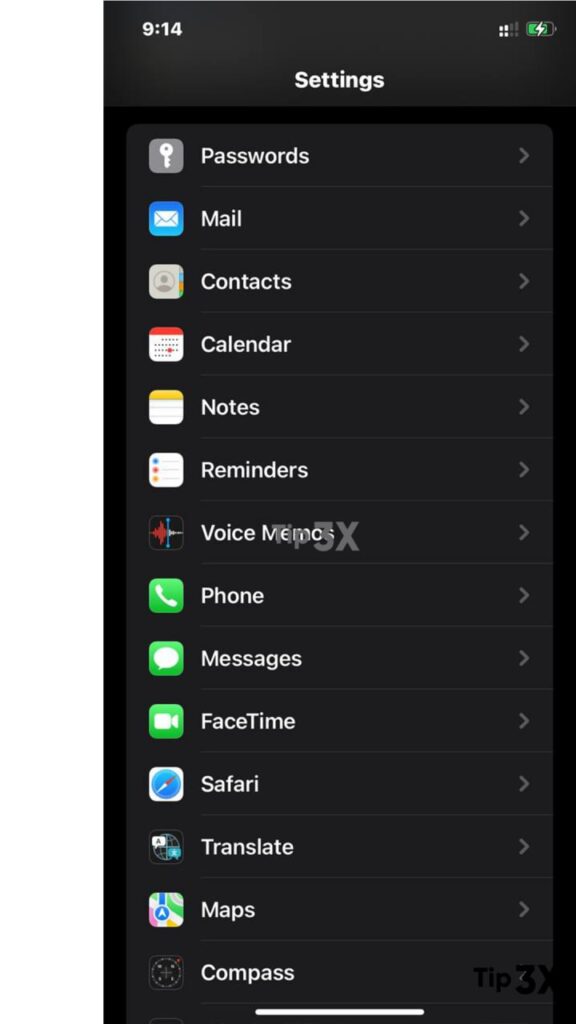
- Scroll down and find Messages and tab on it.
- Again Scroll down and find Message Filtering (Unknown & Spam).

- Tab on Filter Unknown Senders and toggle the feature on.
- Sort messages from people who are not in your contacts into a separate list.


















