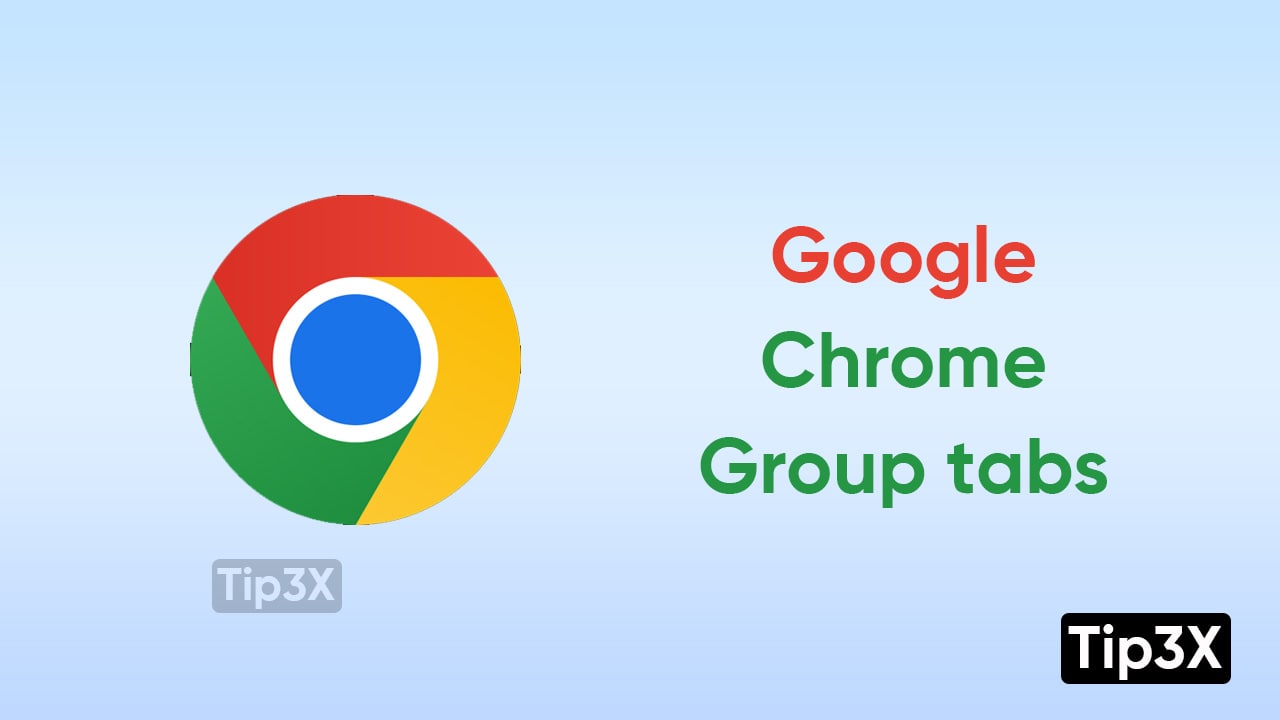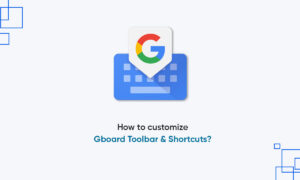Everyone wants to learn while using Google Chrome that tabs can multiply. It is just like we are originally aware of it or not. Whenever we used to open various tabs, it becomes so confusing can we were hardly able to recognize the text located next to the icon. But Fortunately, Google enables us a function that we can group tabs on Chrome.
JOIN TIP3X ON TELEGRAM
Users can open as many tabs as they want to open in Chrome. They can also check all their tabs and switch between them. Whenever you will open a tab, new personalized tab pages will appear that will be based on your browsing history.
Google Chrome updated this feature mainly to allow users to organize group tabs in an easy-to-use method. Users can even provide a customized name as well as color, and you can move the tabs out of the group. You can delete Chrome tabs from the group.
How to group tabs in Chrome
- Navigate to Google Chrome
- Click on the Tabs button at the right corner
- Press the three dots vertically, located at the top right corner
- Click on Group tabs under the dropdown
- Choose your desired tabs you wish to group by tapping the empty circles
- Once done, Tap on Group at the top right