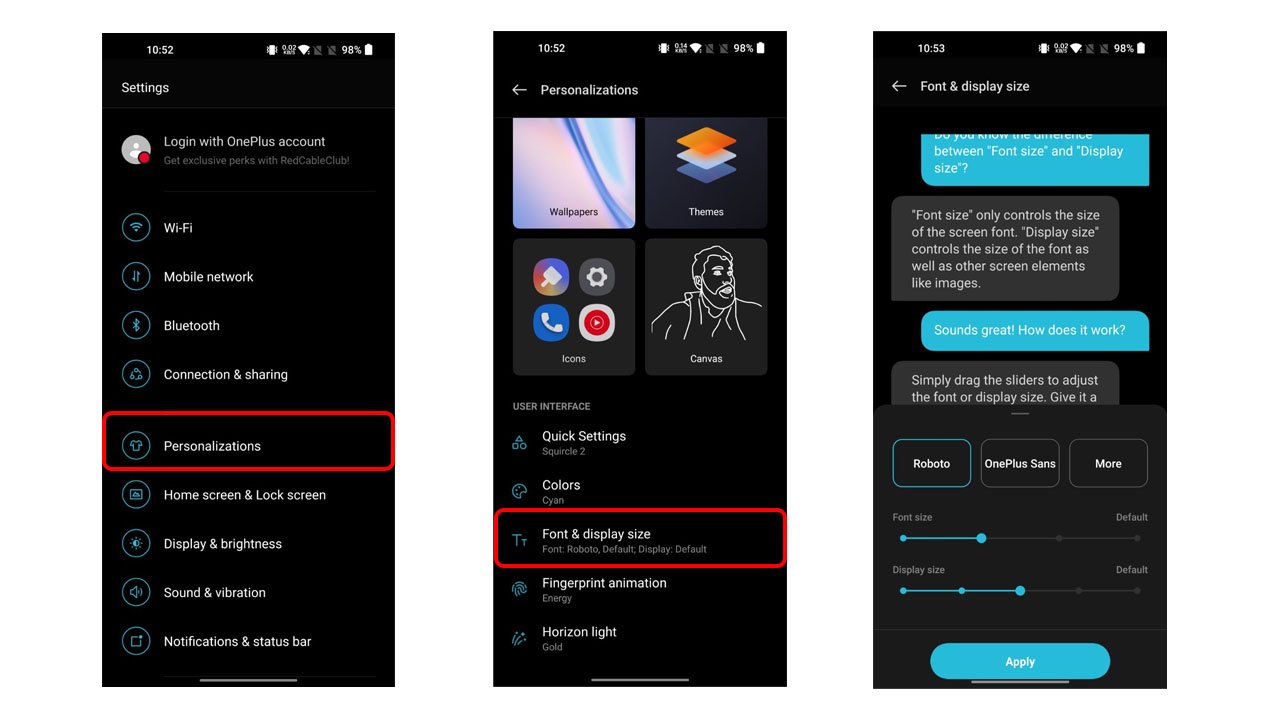OxygenOS 12.1 keeps on adding various features. One search feature is, that users can customize Fonts and Display sizes in their OnePlus smartphones.
Formerly, Users are limited to only two options- “Roboto” and “OnePlus Sans”. But OxygenOS 12.1 provides you with an option named “Fonts Store”. This feature works naturally and it doesn’t require access from root or any moderation to the operating system.
The Fonts store is only available in the OxygenOS 12 and upper versions. So, make sure to update your OnePlus smartphone to the latest operating software version before you proceed to check this feature in your device. Font Size only controls the size of the screen font. Whereas, Display size controls the size of the font as well as other screen elements like images.
JOIN TIP3X ON TELEGRAM
Steps:
- Go to the Settings menu of your smartphone
- Tap on Personalizations open
- Scroll down to Font & Display size
- Now, you can choose your OnePlus smartphone’s Fonts from here
- And after selecting, Click on Apply
You can increase or decrease the size of the Font by pushing the slider toward the right or stretching it towards left
On the Other hand, OnePlus also allows you to change the Display size. You just need to follow these below-mentioned steps to enable this option in your OnePlus smartphone.
How to change Display Size:
- Had towards the Settings menu
- Click on Personalizations
- Tap on Font & Display size
- And here, you can adjust the Display size accordingly.
- After adjusting, Click on Apply at the bottom