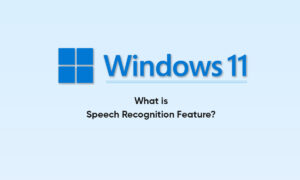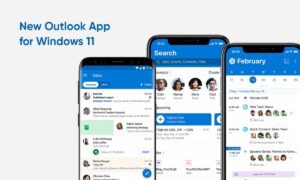Microsoft is experimenting with a new minimalist taskbar for Windows 11, improving the UI of the hidden tray, and making some related changes to cater to people who like a simple taskbar, but with this meanwhile, another taskbar feature is gone.
According to Window’s Latest hands-on experience, in the latest preview version, Microsoft has been testing a new taskbar icon experience designed to make it easier for users to select running apps when there are too many apps open or pinned to the taskbar.
Join tip3x on Telegram
In addition, Microsoft has updated the system tray style to match the visual style of Windows 11. As part of the change, it is now possible to hide all icons displayed on the right side of the taskbar, with the exception of the Control Center sound and WiFi buttons.
Optimizing the tablet’s taskbar, but also a step back
Microsoft is trying to improve the app list overflow experience and optimize the tablet’s taskbar. A new setting will allow users to hide icons if they have less free space on the taskbar or if they don’t like an icon. However, the new taskbar overflow icon experience complicates the system tray “drag and drop” process.
Previously, users could drag and drop the tray icon in the lower right corner to show or hide it. In the latest version, however, users need to manually enter the Settings app and tap the Show switch for each tray icon.
 For example, if the user removes the Bluetooth icon from the system tray, you need to open settings and open the Bluetooth icon to restore it. However, when the user restores the Bluetooth icon, it appears outside the system tray.
For example, if the user removes the Bluetooth icon from the system tray, you need to open settings and open the Bluetooth icon to restore it. However, when the user restores the Bluetooth icon, it appears outside the system tray.
In short, Windows 11’s new feature promises to make the taskbar a bit cleaner and optimized for touchscreens, but it complicates the personalization process for those who prefer taskbar icons for background apps.
It’s also worth noting that Windows 11 still doesn’t have a one-click toggle to show all systray icons in the taskbar settings, and we don’t know when that feature will return.
In response to the change, Microsoft officials said: “Thank you for contacting me about this. This is not something we currently support, but the suggestion has been passed on to the engineering team for future consideration.”