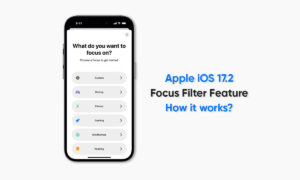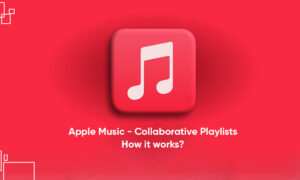The Music app’s library contains all the songs, videos, movies, TV, and more on your iPhone. All of this saved or downloaded data occupies a very large amount of storage space on your device and limits you from adding more Music. But you can avoid this situation by managing your iPhone’s Storage space from the settings. In this article, we will tell you how you can Manage storage space for Music on your iPhone.
For more tips and tricks join us on Telegram
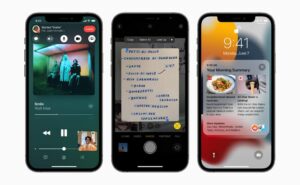
What is the Music App?
Apple Music is a music and video streaming service developed by Apple Inc. It allows its users to select music to stream to their device on-demand, or they can listen to existing playlists. Users can also listen to the Internet radio stations Apple Music 1, Apple Music Hits, and Apple Music Country on their iOS devices.
How to manage storage space:
You can manage your device’s Storage space from following methods:
- Free up music storage: If iPhone is low on storage space, you can automatically remove downloaded music that you haven’t played in a while. Go to Settings, tap Music, then tap Optimize Storage.
- Remove music and videos stored on iPhone: Touch and hold a song, album, playlist, music video, TV show, or movie that you’ve downloaded. Tap Remove, then tap Remove Downloads.
-
- The item is removed from iPhone, but not from the iCloud Music Library.
3. Remove all songs or certain artists from iPhone: Go to Settings, tap Music, then tap Downloaded Music, tap Edit, then tap the Delete button next to All Songs or the artists whose music you want to delete.