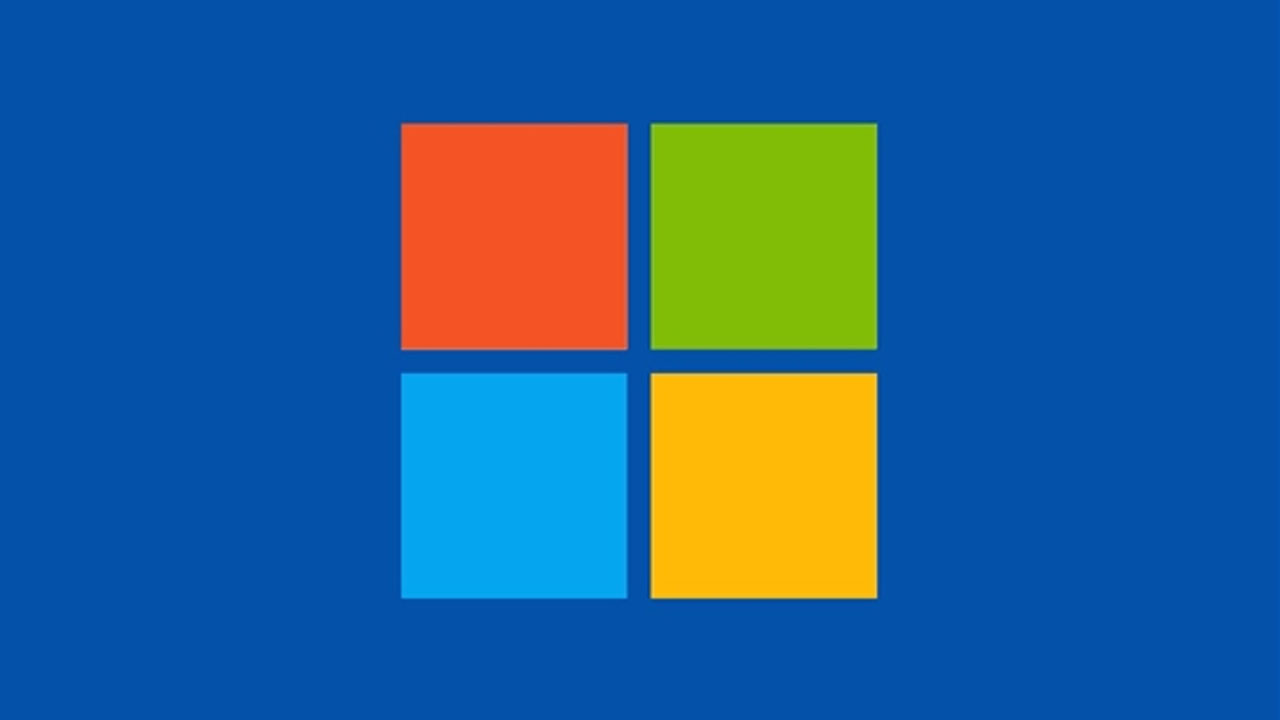If you prefer the full-screen appearance of your computer when using applications or software, you may need to hide the taskbar to gain some extra space on the system.
Moreover, you just find the taskbar distracting or annoying and want to hide it while you are working. We show you to make the Taskbar on your Windows computer hide automatically when not needed.
How to auto-hide taskbar in Windows
Step 1: Right-click on the empty area of the taskbar on your computer. If you are using Windows in tablet mode, then tap and hold the finger on the taskbar.
Step 2: From the context menu that appears, toggle on the option that says “Automatically hide the taskbar in desktop mode.” You can also toggle on the option that reads “Automatically hide the taskbar in tablet mode.”
Now, whenever the taskbar is not needed, it won’t appear on the screen. When needed, you can just move the move to the taskbar area on the screen and it will pop back up from the bottom of the screen for a few seconds.
Join Tip3X on Telegram